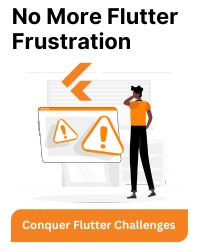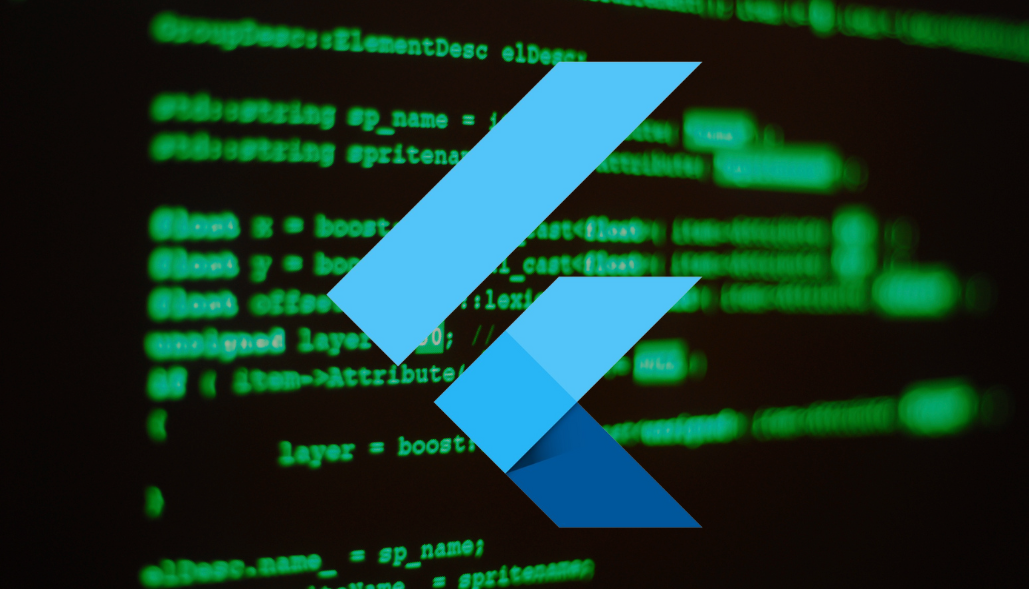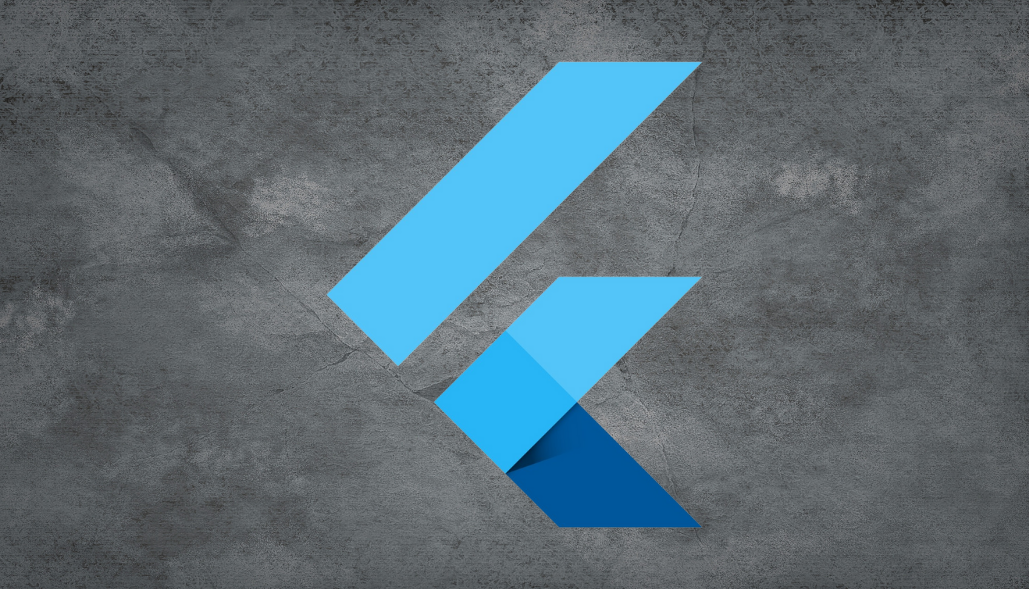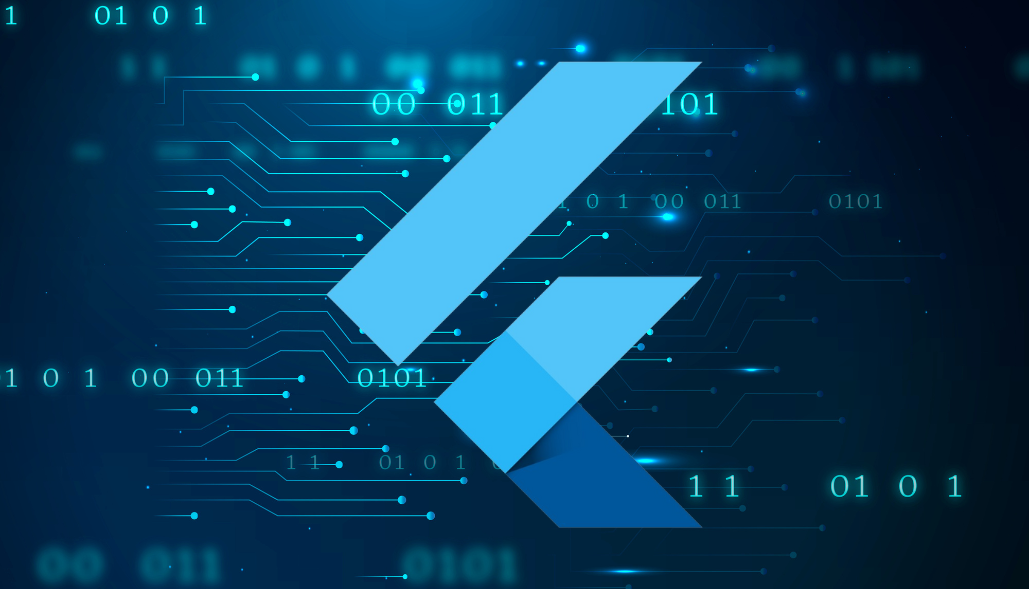To resolve “Android resource linking failed” error in Flutter, need to check some steps :
- Check Flutter Doctor: Run flutter doctor in your terminal to see if there are any issues with your Flutter installation or dependencies.
- Check Android SDK: Ensure that you have the correct Android SDK installed and configured properly. You can set the path to the Android SDK by running flutter config –android-sdk
- Check Gradle Configuration: Gradle configuration files might be causing the linking issue. Check android/build.gradle, android/app/build.gradle, and android/settings.gradle for any misconfigurations or errors. Also update to the latest gradle version in android/build.gradle
Follow this link for ref : developer.android.com - Check Manifest File: Ensure that your Android manifest file (android/app/src/main/AndroidManifest.xml) is correctly configured, especially if you’ve added any permissions, activities, or services.
- Check Resource Files: The error might be due to a missing or improperly configured resource file (e.g., layout XML, drawable). Verify that all resource files are correctly placed and named.
- Clean and Rebuild: Sometimes, stale build artifacts can cause issues. Try cleaning your project by running flutter clean and then rebuilding it using flutter build.