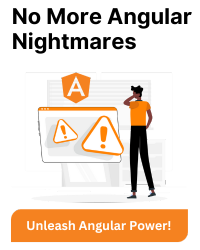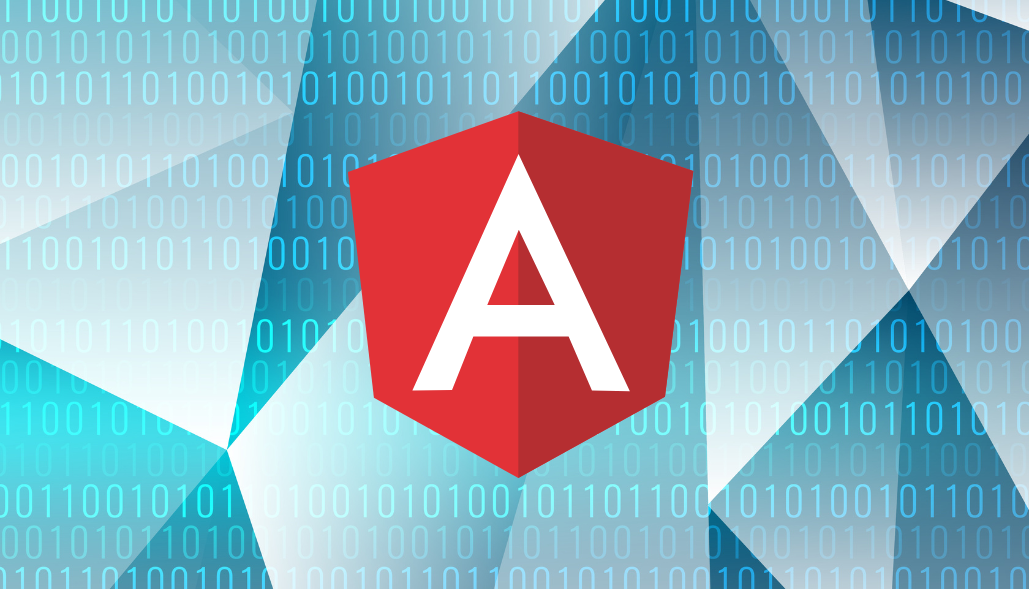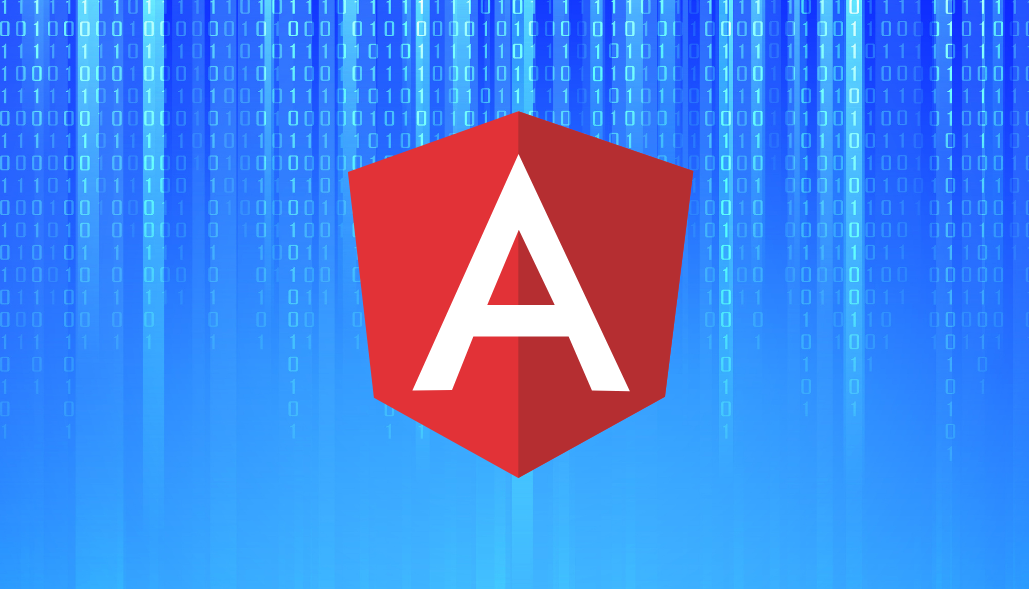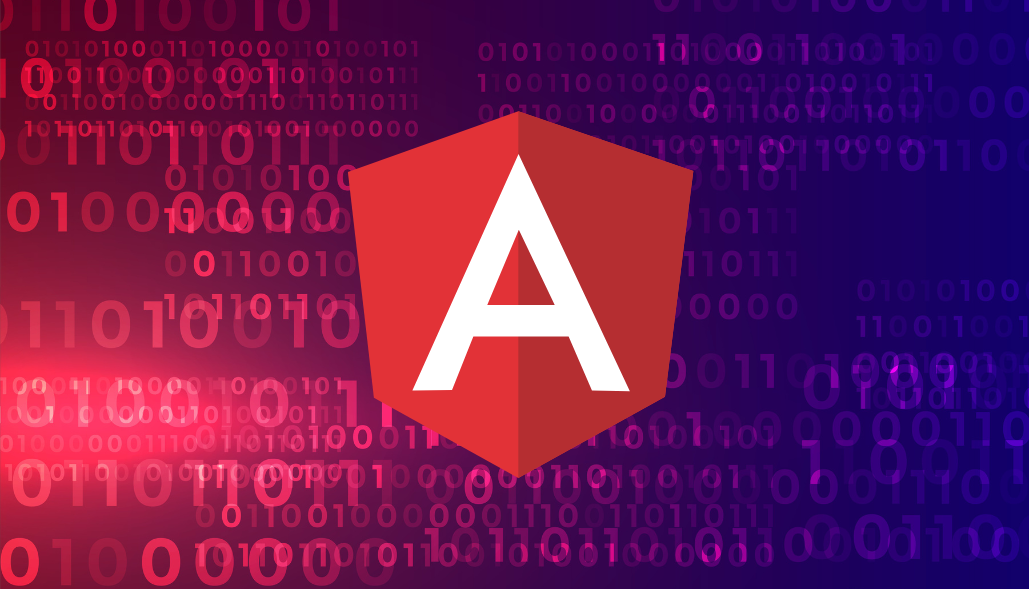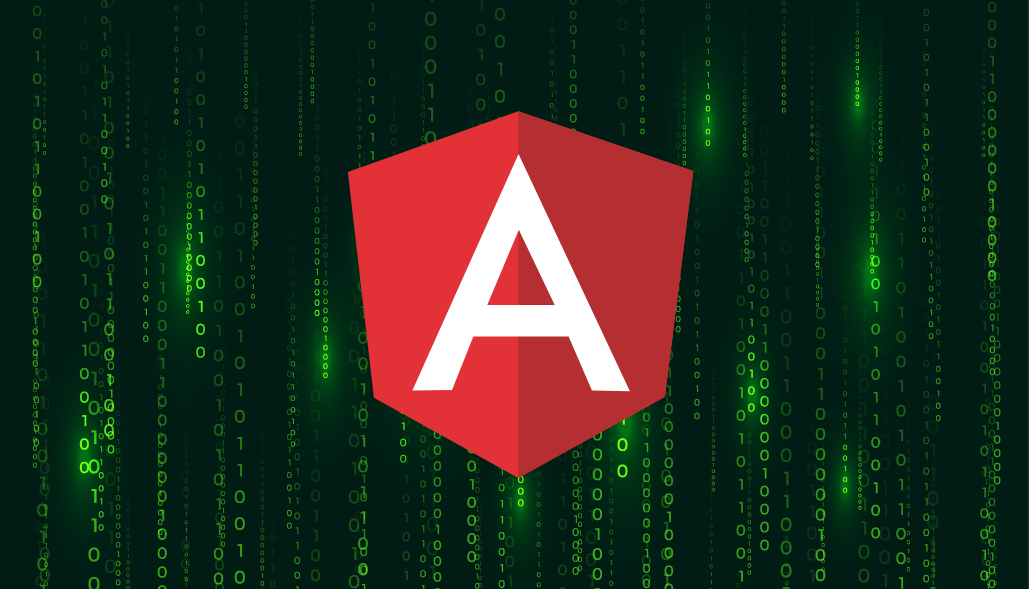What is Webpack?
Webpack is a widely used module bundler for modern JavaScript applications.Webpack was created by Tobias Koppers in 2012. Initially released in March 2012. It has since become one of the most popular module bundlers for JavaScript applications.
.When you build an Angular application, it gets compiled into JavaScript, HTML, and CSS files that browsers can understand. Webpack helps in managing these files efficiently by bundling them together, optimizing them, and handling dependencies.Overall, the Angular Webpack Plugin simplifies the integration of Angular with Webpack, making it easier for developers to build and optimize Angular applications.
Before Webpack gained popularity, developers used a variety of tools,Some of the common tools and techniques included Grunt,Gulp,Browserify.
Benefits of Using Webpack plugins
Webpack offers more advanced optimization techniques compared to Grunt, resulting in smaller bundle sizes and better performance for Angular applications. Grunt, on the other hand, typically requires more manual configuration for module bundling tasks.
Webpack supports code splitting, allowing you to split your code into smaller chunks that can be loaded asynchronously. This can significantly improve page load times, especially for larger applications. Grunt doesn’t provide built-in support for code splitting, requiring more manual setup to achieve similar results.
Webpack in Angular
The Angular CLI, the primary tool for creating and managing Angular projects, cleverly uses Webpack under the hood. This means you don’t necessarily need to configure Webpack directly for basic Angular development. However, understanding Webpack’s role empowers you to:
- Customize Builds: For more complex applications or specific requirements, you might need to adjust Webpack’s configuration (ejecting the configuration with ng eject).
- Optimize Performance: By understanding Webpack’s capabilities, you can fine-tune the build process to create smaller bundles and improve loading times.
Configuring Angular Webpack Plugin
The Angular Webpack Plugin (@ngtools/webpack) is typically configured in the Angular project’s angular.json file, rather than directly in a webpack configuration file. This plugin is integrated into the Angular CLI build process, making it easier to use without needing to manage a separate webpack configuration file.
Here’s how you can configure the Angular Webpack Plugin in an Angular project:
1.Install the plugin (if not already installed):
npm install --save-dev @ngtools/webpack
2.Configure the plugin in the angular.json file:
Open the angular.json file in your Angular project. Under the “architect” section, find the “build” target corresponding to your build configuration (e.g., “production” or “development”).
Inside the “build” target, locate the “options” object and add or modify the “aot” property to enable Ahead-of-Time (AOT) compilation:
"architect": {
"build": {
"builder": "@angular-devkit/build-angular:browser",
"options": {
"aot": true,
...
},
...
},
}
Setting “aot”: true instructs the Angular CLI to use AOT compilation during the build process.
3.Optional Configuration:
Depending on your project’s requirements, you may want to customize additional options for the Angular Webpack Plugin. These options can be added within the “options” object:
"architect": {
"architect": {
"build": {
"builder": "@angular-devkit/build-angular:browser",
"options": {
"aot": true,
"tsConfig": "./path/to/tsconfig.json",
"vendorChunk": false,
...
},
...
},
}
For example, you can specify the path to a custom tsconfig.json file using the “tsConfig” option, or control the generation of a separate vendor chunk with the “vendorChunk” option
4. Run the build:
After configuring the Angular Webpack Plugin in the angular.json file, you can build your Angular project using the Angular CLI commands, such as:
ng build
or for a specific configuration:
ng build --configuration=production
By configuring the Angular Webpack Plugin in the angular.json file, you can leverage its features seamlessly within the Angular CLI build process, without needing to manage a separate webpack configuration file.
Updating Angular Version using Webpack plugins
While Angular itself doesn’t provide specific webpack plugins for upgrading, you can still utilize webpack and its plugins to facilitate the upgrade process.
Here’s a general approach to upgrading the Angular version in a project using webpack:
- Update the Angular dependencies in your package.json file to the latest version.Ensure that other related packages such as Angular CLI, Angular Compiler, etc., are also updated to compatible versions.
- Before upgrading, check the Angular documentation for any breaking changes, deprecated features, or migration guides related to the version you’re upgrading to.
- If you’re using the Angular CLI, review the angular.json file to ensure that the build configurations are compatible with the updated Angular version.
- Resolve any compilation errors, deprecation warnings, or compatibility issues that arise after updating Angular dependencies.
- Utilize webpack and its plugins to optimize the build process and improve performance after the upgrade.
- Thoroughly test the application after upgrading Angular to ensure that all features and functionalities work as expected.
Here’s an example of how you might use webpack plugins during the Angular version upgrade process:
// webpack.config.js
const { AngularWebpackPlugin } = require('@ngtools/webpack');
const HtmlWebpackPlugin = require('html-webpack-plugin');
module.exports = {
// other webpack configuration options
plugins: [
new AngularWebpackPlugin({
tsconfig: './path/to/tsconfig.json' // Path to your tsconfig.json file
}),
new HtmlWebpackPlugin({
template: './src/index.html', // Path to your HTML template file
filename: 'index.html', // Name of the generated HTML file
inject: 'body' // Inject script tags into the body element
})
]
};
In this example, we’re using the AngularWebpackPlugin to enable AOT compilation, and the HtmlWebpackPlugin to generate an HTML file for the Angular application. These plugins help optimize the build process and ensure compatibility with the upgraded Angular version.