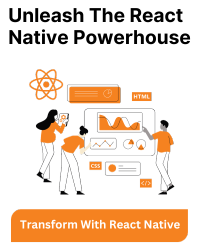In React Native, you can establish a connection between a text input and a button press function by utilizing the useState hook. This approach maintains the state of the input value and enables access to it when the button is pressed. Here’s a walkthrough of the process:
1. Essential Imports
At the outset, import the necessary components from React and React Native.
import React, { useState } from 'react';
import { View, TextInput, Button } from 'react-native';
2. Component Composition
Construct a functional component that encompasses the text input and the button. Within this component, utilize the useState hook to manage the input value’s state.
const MyComponent = () => {
const [inputValue, setInputValue] = useState('');
const handleButtonPress = () => {
console.log('Input Value:', inputValue);
// Implement any desired actions with the input value here
};
return (
<View>
<TextInput
value={inputValue}
onChangeText={text => setInputValue(text)}
placeholder="Enter text..."
/>
<Button title="Press Me" onPress={handleButtonPress} />
</View>
);
};
export default MyComponent;
Insightful Breakdown:
- Initialize the inputValue state variable with the useState hook. This variable retains the current text input value.
- The handleButtonPress function logs the input value to the console. You can customize this function to accommodate your specific requirements.
- The TextInput component synchronizes with the inputValue state via the value prop and stays updated using the onChangeText prop. This ensures that the input and state are harmonized.
- The Button component’s onPress prop triggers the handleButtonPress function upon button press.
3. Rendering Process
Integrate the MyComponent into your primary app component or screen.
import React from 'react';
import { View, StyleSheet } from 'react-native';
import MyComponent from './MyComponent'; // Adjust the path
const App = () => {
return (
<View style={styles.container}>
<MyComponent />
</View>
);
};
const styles = StyleSheet.create({
container: {
flex: 1,
justifyContent: 'center',
alignItems: 'center',
},
});
export default App;
By adhering to these steps, you establish a correlation between a text input and a button press function through the utilization of the useState hook. This technique allows you to access the input value within your button press function and any other pertinent functions within your React Native component.