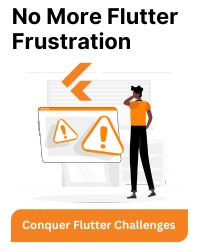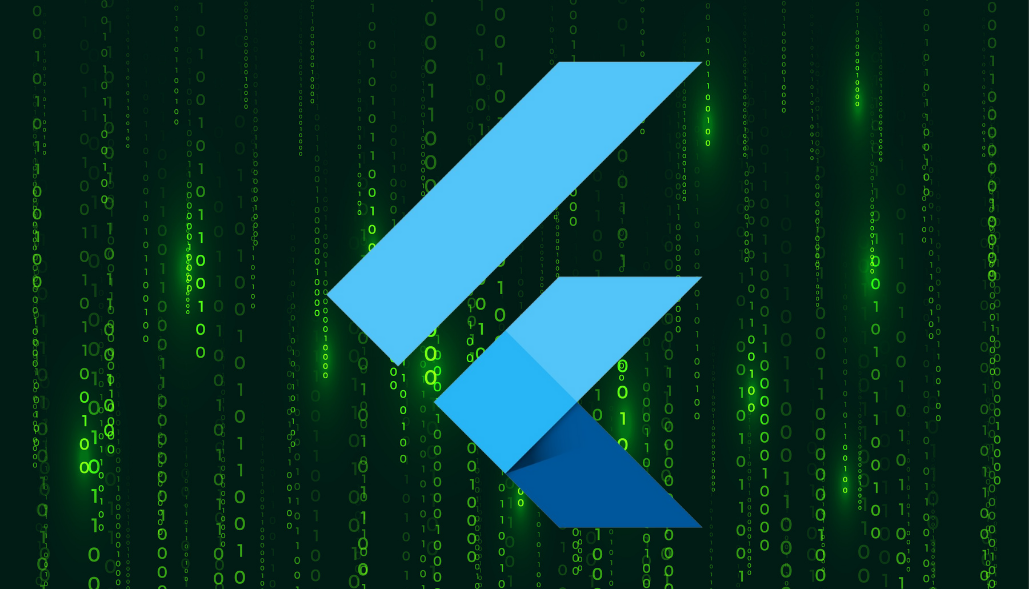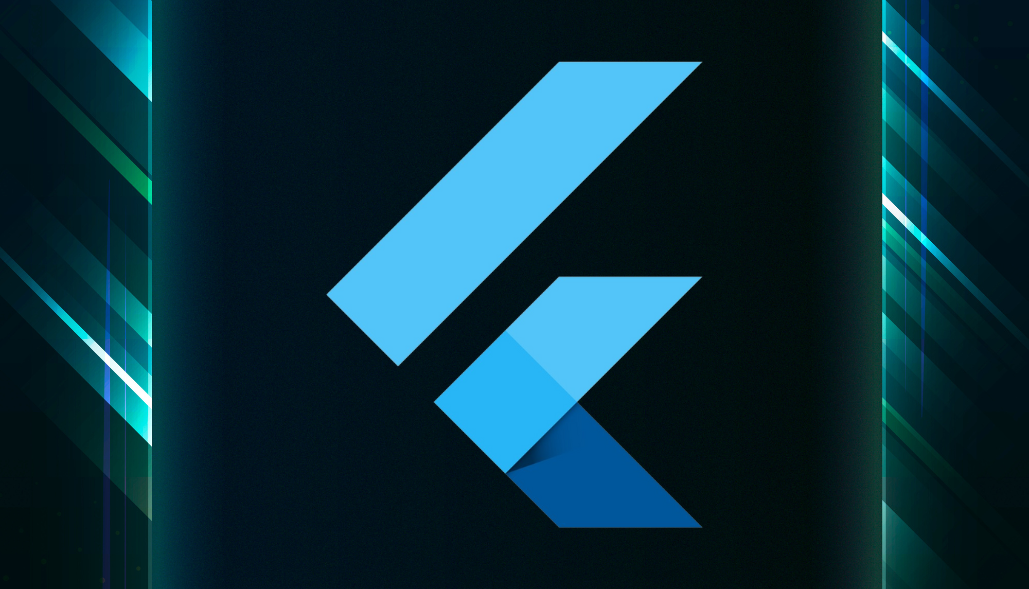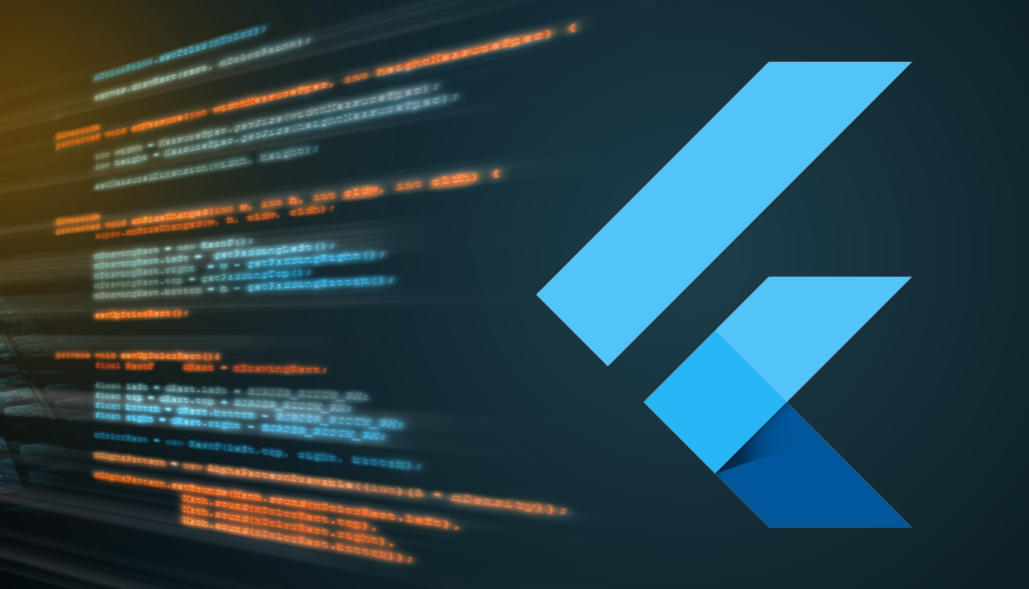To request location permission in a Flutter app for iOS, you need to use the location package. Here are the steps to do this:
Open your pubspec.yaml file and add the location package:
Yaml: dependencies: geolocator: ^9.0.2
Run flutter packages in your terminal to fetch the package.
Import the necessary packages in your Dart file:
import 'package:flutter/material.dart'; import 'package:location/location.dart';
Check and request location permission. Here’s a simple example:
void main() => runApp(MyApp());
class MyApp extends StatelessWidget {
@override
Widget build(BuildContext context) {
return MaterialApp(
home: LocationPermissionExample(),
);
}
}
class LocationPermissionExample extends StatefulWidget {
@override
_LocationPermissionExampleState createState() =>
_LocationPermissionExampleState();
}
class _LocationPermissionExampleState
extends State {
Location location = Location();
@override
void initState() {
super.initState();
requestLocationPermission();
}
Future requestLocationPermission() async {
bool serviceEnabled;
PermissionStatus permissionStatus;
serviceEnabled = await location.serviceEnabled();
if (!serviceEnabled) {
serviceEnabled = await location.requestService();
if (!serviceEnabled) {
// Location services are still not enabled, exit.
return;
}
}
permissionStatus = await location.hasPermission();
if (permissionStatus == PermissionStatus.denied) {
permissionStatus = await location.requestPermission();
if (permissionStatus != PermissionStatus.granted) {
// Permission not granted, exit.
return;
}
}
}
@override
Widget build(BuildContext context) {
return Scaffold(
appBar: AppBar(
title: Text('Location Permission Example'),
),
body: Center(
child: Text('Location permission granted!'),
),
);
}
}
In this example, the requestLocationPermission method is called in the initState of the stateful widget, ensuring that the location permission is requested when the app starts.
Note: Make sure to add the necessary entries in the Info.plist file for iOS permissions. Open your ios/Runner/Info.plist file and include the following:
NSLocationWhenInUseUsageDescription Explanation of why you need the location permission
Replace the placeholder text with a clear and concise explanation of why your app requires location access.
Remember to test your app on an iOS device or simulator to ensure that the location permission request works as expected.