Introduction
This documentation provides step-by-step instructions on installing the .NET Core Hosting Bundle from the command line and specifically focuses on waiting for the silent installation of ASP.NET Core 6.0 Runtime.
Prerequisites
Before proceeding, ensure that you have the following prerequisites:
- A compatible operating system (Windows, Linux, macOS)
- Administrative privileges (for Windows installation)
- Command-line interface (CMD, PowerShell, or terminal)
Step 1: Download the .NET Core Hosting Bundle
Visit the official .NET download page (https://dotnet.microsoft.com/download) and locate the .NET Core Hosting Bundle for your operating system.
For Windows, you can download the installer executable
(dotnet-hosting-6.x.x-win.exe).
Step 2: Open Command Line Interface
Open your preferred command-line interface with administrative privileges.
For Windows (PowerShell or Command Prompt):
# Right-click and run as administrator for PowerShell # OR # Run as administrator for Command Prompt
For Linux or macOS:
Open a terminal.
Step 3: Navigate to Downloaded Directory
Navigate to the directory where you downloaded the .NET Core Hosting Bundle installer.
cd path/to/downloaded/directory
Step 4: Install .NET Core Hosting Bundle
Execute the installer with the appropriate command for your operating system.
For Windows:
# Silent installation with wait Start-Process -Wait -FilePath "dotnet-hosting-6.x.x-win.exe" -ArgumentList "/quiet /norestart"
For Linux or macOS:
# Silent installation with wait sudo ./dotnet-hosting-6.x.x-linux-x64.tar.gz
Step 5: Verify Installation
After installation, verify that ASP.NET Core 6.0 Runtime is correctly installed.
# Check ASP.NET Core version dotnet --list-runtimes
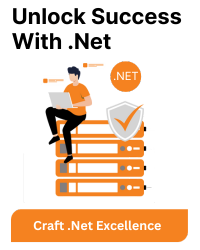



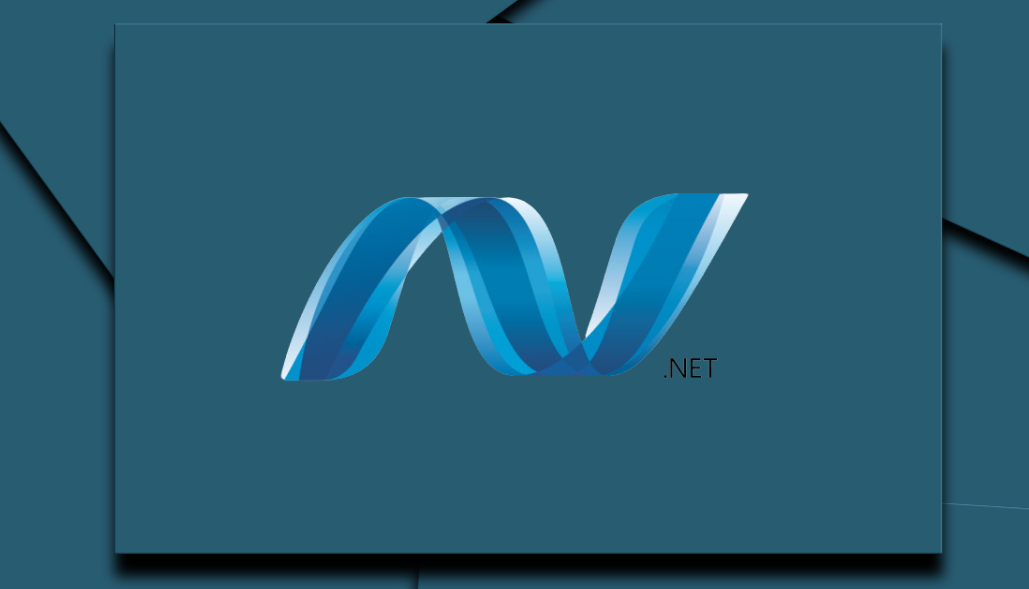
![[_usr_share_dotnet_host_fxr] Folder Does Not Exist](https://www.bacancytechnology.com/qanda/wp-content/uploads/2024/02/usr_share_dotnet_host_fxr-Folder-Does-Not-Exist.png)
