Summary:
This blog covers a comprehensive overview of Salesforce to Salesforce Integration, highlighting its significance in improving business performance for organizations with multiple Salesforce instances. It also covers methods, adoption benefits, best practices, and real-world use cases that demonstrate how this integration strategy optimizes operations and unlocks untapped opportunities for business growth.
Table of Contents
Introduction
In today’s dynamic and interconnected society, enterprises continuously seek innovation to optimize their workflows, enhance cooperation and drive growth. Here is when Salesforce to Salesforce Integration emerges as a transformative solution. It refers to the process that allows organizations to connect and share data seamlessly through multiple instances of Salesforce. It enables the exchange of information such as leads, opportunities, accounts, and custom objects that foster collaboration and streamline processes across different companies.
According to a study conducted by Salesforce, organizations that implemented this integration experienced expected an average increase of 27% in sales productivity and 32% boosts in sales pipeline visibility, and a 23% reduction in data errors. This integration revolutionalizes administrative performance by achieving a unified view of customer data, improving sales and marketing alignment, and unlocking new opportunities.
Let’s understand how to Integrate multiple Salesforce instances and why business owners need to grasp its potential in driving their businesses forward in today’s interlinked world.
Why Do Businesses Need Salesforce to Salesforce Integration?
Integration of Salesforce with multiple instances is essential for businesses undergoing mergers or acquisitions as it enables smooth integration of salesforce data from both parties. This integration is valuable when sharing marketing data with potential buyers or customers or when collaborating with distributors or suppliers who require access to sales data.
Let’s imagine your company utilizes multiple Salesforce organizations for various purposes or works closely with another business that relies on Salesforce; here, you might encounter the need to collaborate and share records across these distinct Salesforce organizations. This integration will reduce costs, optimize customer relationship management processes, improve operational efficiency, eliminate manual data entry, and improve overall data accuracy.
Benefits organizations can witness through Salesforce to Salesforce Connect.
- Streamlined data sharing
- Agile scalability
- Enhanced collaboration
- Accelerated sales cycle
- Building successful partnerships
- Diversifying operations
- Smooth migration of data
- Extended customer reach
- Reliable data integrity
Methods for Salesforce to Salesforce Integration
Integrating Salesforce with other salesforce instances can be accomplished using a variety of methods. Here are some methods commonly used for Integrating Salesforce with other Salesforce instances.
Salesforce to Salesforce Connector
This built-in feature provided by Salesforce enables integration and data synchronization between multiple Salesforce org. It simplifies, eliminating the need for complex configurations and external tools and providing a standardized method for easy data sharing and collaboration. It simplifies salesforce 2 salesforce connect, ensuring a unified view of customer information.
Salesforce APIs
Salesforce APIs play a crucial role in Salesforce to Salesforce instances by enabling developers to integrate quickly and flexibly. Here are a few types of API which provide standardized methods for integrating with salesforces.
- REST API
- BULK API
- SOAP API
- META API
Middleware/Integration Platforms
Middleware/Integration platforms like MuleSoft Anypoint platform, Dell Bhoomi, Jitterbit, Informatica Cloud, and SnapLogic assist with Salesforce to Salesforce Integration by providing connectors, data transformation capabilities, orchestration tools, data synchronization, error handling, and monitoring features. They enhance connectivity, enable data exchange, automate workflows, ensure data integrity, and optimize performance during S-to-S integration.
Exalate App for Salesforce to Salesforce Connection
Exalate is an app available on the Salesforce AppExchange that facilitates integration between Salesforce orgs. It provides synchronization rules and configuration options to define which records and data should be synchronized between the orgs.
Custom Development
Custom development in Salesforce enables tailored solutions for Salesforce 2 Salesforce Integration. It allows you to write code using tools like Apex, Visualforce, LWC, and other systems. With custom development, data can be transformed, complex integration logic can be implemented, event-driven processes can be created, and user interfaces can be enhanced.
These methods offer different approaches for Salesforce to Salesforce integration, each with its own strengths and features. Businesses can choose the best method for their integration requirements, technical capabilities, and preferences.
Now that we have covered the various methods of integrating multiple Salesforce instances. Let’s understand how to integrate the Salesforce to Salesforce Connector Using the Standard Connector in detail.
Salesforce to Salesforce Connector Using the Standard Connector
To utilize the Salesforce to Salesforce Connector, it may be necessary to switch to the Salesforce Classic UI for configuring the Standard Connector.
However, there are four key areas that you need to configure when you work with this standard connector.
Here is a step-by-step explanation of configuring Salesforce to Salesforce Integration using Standard Connector.
1. Enable the Salesforce Connector
- Switch to the Salesforce Classic UI, as this functionality is not available in Lightning.
- In the Setup menu, search for “Salesforce to Salesforce” using Quick Find.
- Click on “Salesforce to Salesforce setting” to access the feature.
- Enable the feature to activate the Salesforce to Salesforce Connector.
After enabling the feature, you will see a screen similar to the example below.
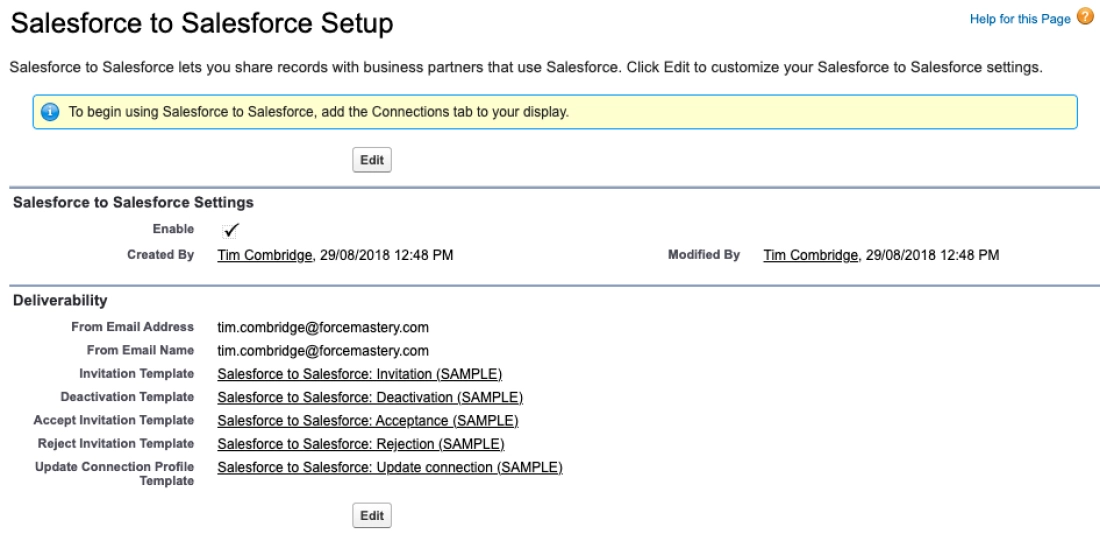
To enable data sharing between the two org, make sure you enable the feature in both the orgs.
2. Establish the Salesforce to Salesforce Connection
Now that the org to org salesforce feature is established, all you need to do is build a connection between them; follow the steps below to establish a secure connection.
- Firstly make sure the Salesforce to Salesforce feature is enabled in both (org1 and Org2).
- Create a Contact record in each org, providing a valid Email Address.
- In the connection Tab, click “New connection” to establish the connection between the orgs.
- Set the contact record you created as the contact for the connection.
- Specify the relevant connection Owner on your end.
- Save the connection and send an invitation to the contact via email.
- In Org 2, receive the email invitation and set up the connection record.
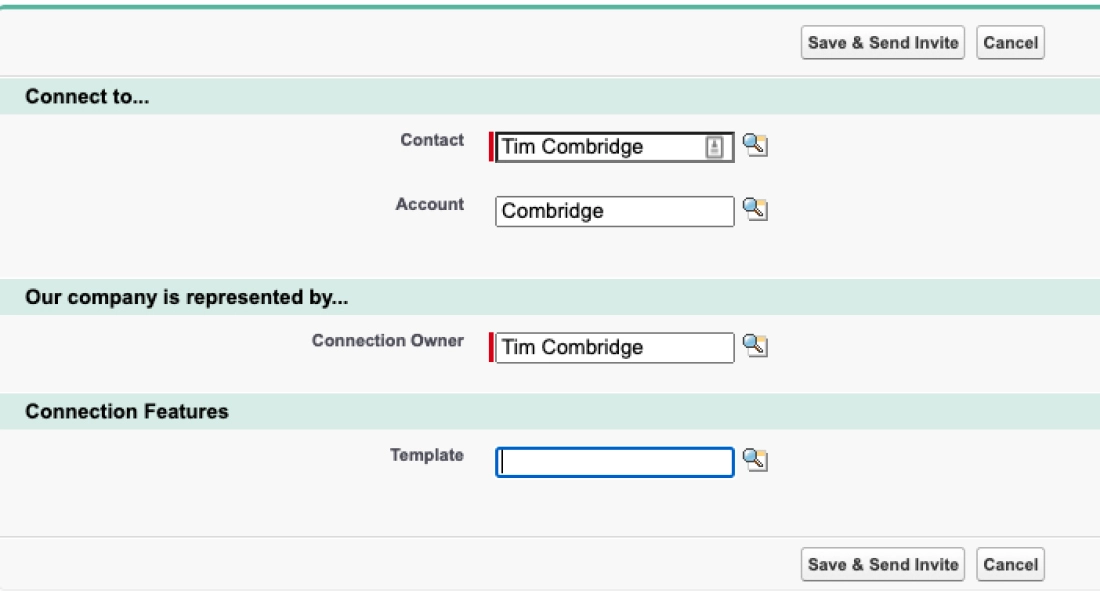
Now that you have successfully established a connection between your two salesforce orgs. The next step is to specify the data that should be shared between the two orgs and configure the settings accordingly.
3. Share the Relevant Objects and Fields
Perform these steps to ensure the data configuration is applied in both organizations. In this example, we will synchronize the Accounts records between both the orgs. To achieve this, select the Account object on the following page, and do not forget to save your changes.
- In both orgs, go to the connection record you created.
- Access the Published Objects Related List.
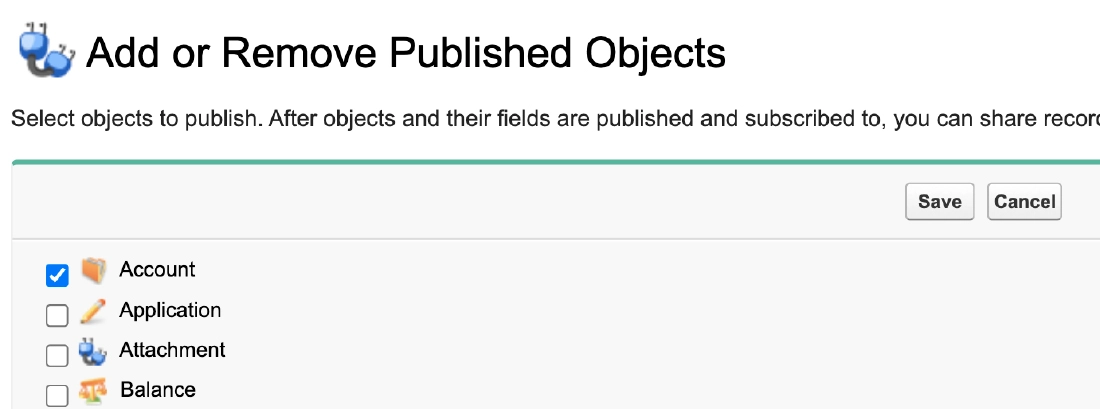
- Now choose the projects you want to share between the orgs.
- Save your selection to publish those objects.
- Ensure the desired fields within the objects are also selected for synchronization.
Always keep in mind that specific fields, such as Account name and last name, if Personal Accounts are enabled) are mandatory and cannot be deselected. You can select additional fields to be shared with the other org if required.
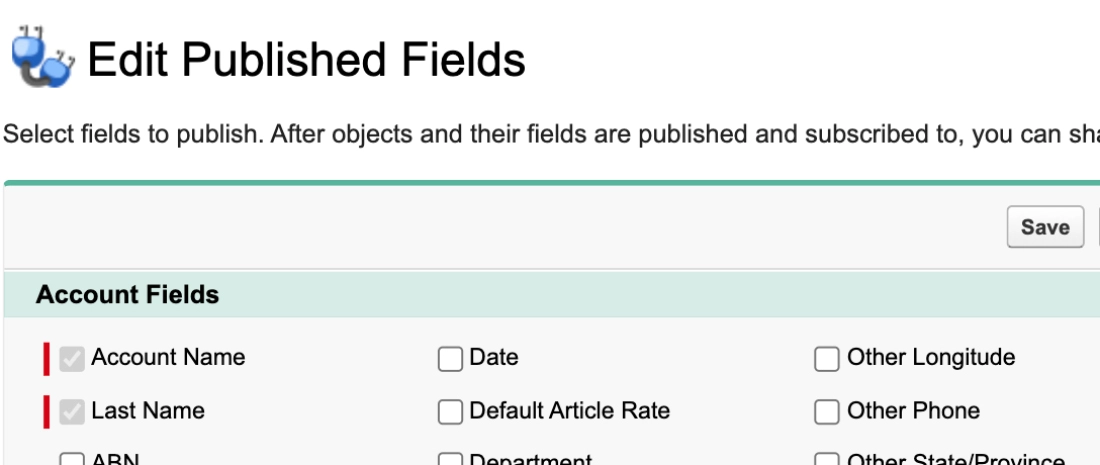
4. Subscribe to the Relevant Objects and Fields
- Access the connection record created in Step 2.
- Go to the Subscribed Objects related list and click on Subscribe/Unsubscribe.
- Check the box next to the objects you want to subscribe to ( eg account object) and save the changes.
- Click Edit next to the account row and ensure the desired fields are selected( required fields are already populated by default).
Lets now understand how to integrate Salesforce to Salesforce Connection using the REST API.
Optimize Your Business Processes with Salesforce To Salesforce Integration
Enhance efficiency and productivity by integrating your Salesforce instances. Our Salesforce Integration services will streamline data exchange, enabling seamless cross-org collaboration.
Salesforce to Salesforce Integration using REST API
Setting up a salesforce to salesforce integration using the REST API involves the following four key steps
1. Building the REST API Endpoints(Org 1)
- Create an Apex class in Org 1 that will serve as the REST API endpoint.
- Define methods within the class to handle HTTP requests, such as GET, POST, and DELETE.
Here’s an example of an Apex class for the Account object:

@RestResource(urlMapping='/Account/*')
global with sharing class AccountAPI {
//this section handles deletions through the API
@HttpDelete
global static void doDelete() {
RestRequest req = RestContext.request;
RestResponse res = RestContext.response;
String accountId =
req.requestURI.substring(req.requestURI.lastIndexOf('/')+1);
Account account = [SELECT Id FROM Account WHERE Id = :accountId];
delete account;
}
//this section handles queries through the API
@HttpGet
global static Account doGet() {
RestRequest req = RestContext.request;
RestResponse res = RestContext.response;
String accountId =
req.requestURI.substring(req.requestURI.lastIndexOf('/')+1);
Account result = [SELECT Id, Name, Phone, Website FROM Account WHERE Id = :accountId];
return result;
}
//this section handles inserts through the API
@HttpPost
global static String doPost(String name, String phone, String website) {
Account account = new Account();
account.Name = name;
account.phone = phone;
account.website = website;
insert account;
return account.Id;
}
}
2. Creating the Connected App( Org 1)
- In Org 1, navigate to “App Manager” in the Setup menu.
- Click “New Connected App” and provide the necessary details:
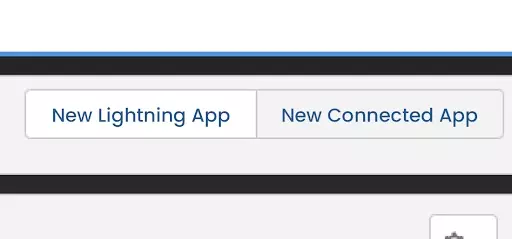
- Name and API Name for the Connected App.
- Contact Email.
- Enable OAuth Settings.
- Set a Callback URL (e.g., https://www.example.com/callback).
- Select the required OAuth scopes.
- Save the Connected App.
- Copy the generated Consumer Key and Consumer Secret for later use.
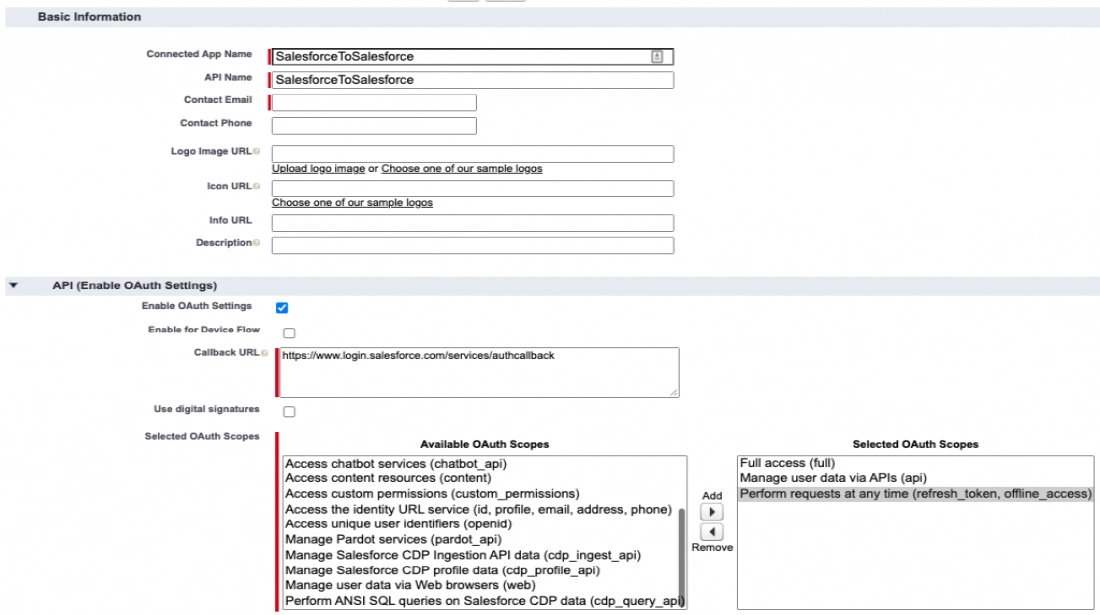
After saving the Connected App, you will see the Consumer Key and Consumer Secret. Remember to copy these, as you will need them later. Remember to keep the Consumer Secret confidential.
Note: The above instructions assume you are performing these steps in Org 1, which is the destination org for the Salesforce to Salesforce integration.
3. Configuring the Auth Provider (Org 2)
- Search for “Auth. Provider” in the Quick Find search box in the Setup menu.
- Click on “Auth. Provider” to open it.
- Click the “New” button to create a new Auth Provider.
- Select “Salesforce” as the Provider Type.
- Provide a name for the Auth Provider (e.g., ‘SalesforceToSalesforce’).
- Set a URL Suffix (e.g., ‘SalesforceToSalesforce’).
- Paste the Consumer Key into the Consumer Key field from the previous step.
- Leave the Authorize Endpoint URL and Token Endpoint URL fields blank, as Salesforce will automatically populate them.
- Click the “Save” button to save the Auth Provider.
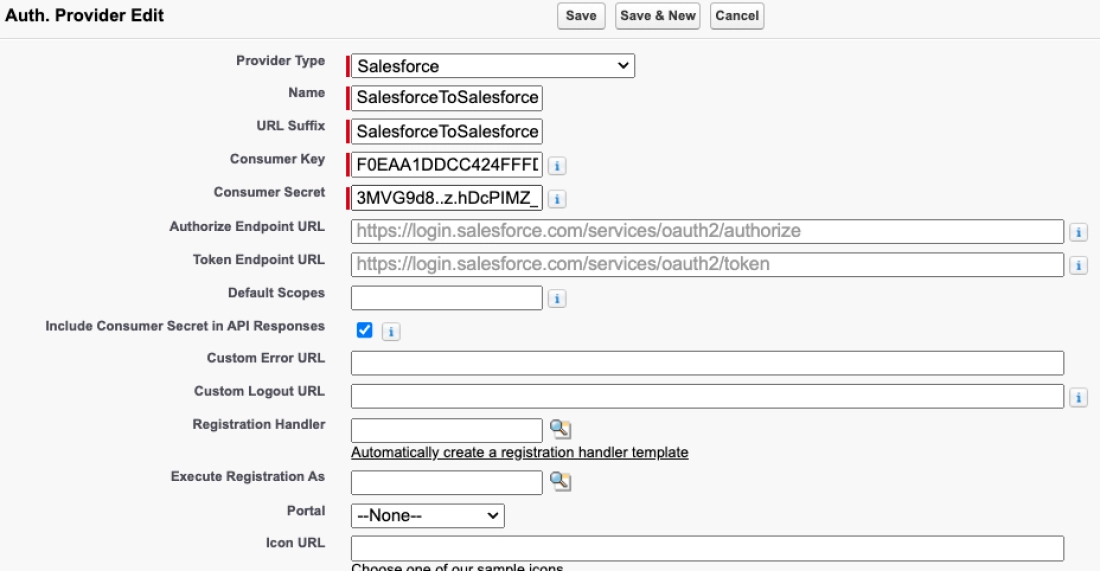
After saving, a callback URL will be generated in the “Salesforce Configuration” section at the bottom of the page. Copy this URL and update the Callback URL in the previously created Connected App.

- To test the connection between the two Orgs:
- Use the provided ‘Test-Only Initialization URL’.
- Open the URL and check if a login screen appears.
- If no login screen appears, make sure the Callback URL in the Connected App is correct.
- Wait for a few minutes for the changes to take effect.
Testing the connection involves opening the URL and looking for the login screen.If it doesn’t show up, verify the callback URL and allow some time for the changes to apply.
Following these steps, you will successfully configure the Auth Provider in Org 2 for the Salesforce to Salesforce integration.
4. Creating Named Credentials (Org 2)
- Search for “Named Credentials” in Setup and click “New”.
- Provide a label and name for the Named Credentials.
- Set the URL to the Salesforce org URL used in the Connected App.
- Select the Named Principal as the Identity Type.
- Choose OAuth 2.0 as the Authentication Protocol.
- Set the Authentication Provider to the previously configured Auth Provider.
- Set the Scope to “full refresh_token”.
- Enable “Allow Merge Fields in HTTP Header”.
- Save the Named Credentials.
You can establish a Salesforce to Salesforce integration using REST API with these steps and the corresponding code.After completing these steps, you can test the Salesforce to Salesforce integration by invoking the REST API endpoints from Org 2 to access and manipulate data in Org 1.
5. Testing Your Connected App (ORG 2)
Test the class using a few lines of anonymous Apex code by calling the “ add numbers” method with specific values and verifying the expected output.

Class
public with sharing class AccountWebService {
public static Http http = new Http();
public static HTTPResponse response;
public static HttpRequest request;
public class NewAccountRequestWrapper {
public String name {get; set;}
public String phone {get; set;}
}
//test querying an Account record
public static void getAccount(Id accId) {
request = new HttpRequest();
request.setMethod('GET');
request.setEndpoint('callout:SalesforceAccount/services/apexrest/Account/' + accId);
response = http.send(request);
System.debug(response.getBody());
}
//test creating an Account record
public static void addAccount(NewAccountRequestWrapper newAccount) {
request = new HttpRequest();
request.setMethod('POST');
request.setEndpoint('callout:SalesforceAccount/services/apexrest/Account');
request.setHeader('Content-Type',
'application/json;charset=UTF-8');
request.setBody(JSON.serialize(newAccount));
response = http.send(request);
System.debug(response.getBody());
}
//test deleting an Account recoord
public static void deleteAccount(Id accId) {
request = new HttpRequest();
request.setMethod('DELETE');
request.setEndpoint('callout:SalesforceAccount/services/apexrest/Account/' + accId);
response = http.send(request);
System.debug(response.getBody());
}
}
Class
//Add a new Account
AccountWebService.NewAccountRequestWrapper newAccount = new AccountWebService.NewAccountRequestWrapper();
newAccount.name = 'Test Account';
newAccount.phone = '61412345678';
AccountWebService.addAccount(newAccount);
//get Account details based on Id
AccountWebService.getAccount('61412345678');
//delete Account based on Id
AccountWebService.deleteAccount('61412345678');
Please note that the provided code and steps assume a simplified scenario and may require further customization to align with your specific requirements and Salesforce setup.
Salesforce to Salesforce Integration: Use Cases
Here is a wide range of use cases that revolutionize how businesses collaborate and operate using this org to org integration in Salesforce.

Enterprise Sales Teams
Large organizations with multiple sales teams can benefit significantly from this integration. It allows better collaboration, lead sharing, and pipeline visibility across different teams, ensuring a unified sales approach and maximizing revenue potential.
Mergers and Acquisitions
When companies merge or acquire each other, integrating their salesforce instances is crucial for data consolidation and streamlining sales processes. It ensures opportunities and sales pipelines, facilitating a smooth transition and optimizing post-merger operations.
Marketing and Campaign Management
The integration enhances market and campaign management by easily sharing leads, campaign data, and performance metrics between marketing teams. It allows for centralized campaign tracking, unified reporting, and a comprehensive view of marketing efforts, resulting in campaign effectiveness and ROI.
Data Consolidation and Reporting
Integration between different Salesforce instances ensures data consolidation with a unified view for reporting purposes. It removes data discrepancies, facilitates timely reporting, and allows organizations to gain insights into sales performance, customer behavior, and key metrics, which assists with data-driven decision-making.
Customer Support Coordination
Integrating Salesforce helps with customer support coordination by sharing case information, customer history, and support ticket data between different support teams or departments, improving customer experience and response time with increased customer satisfaction.
Global Operations
Salesforce to Salesforce supports global operations by providing a centralized platform for managing customer data and reporting across different regions. It allows for the standardization of business practices and facilitates collaboration between countries.
Best Practices for Salesforce to Salesforce Data Integration
To achieve a smooth and effortless experience with Data migration and integration using Salesforce involves following these best practices.
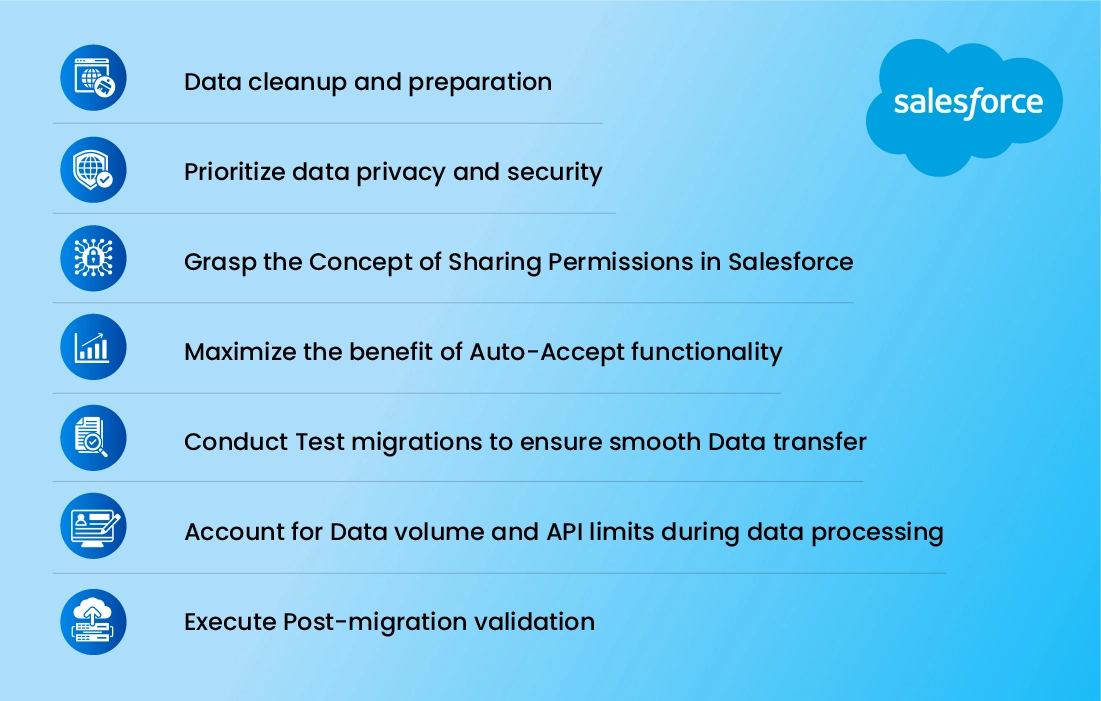
Data Cleanup and Preparation
Before migrating data, cleaning up and preparing the data in both the source and target Salesforce organizations is crucial. It involves removing duplicate or Outdated records, standardizing data formats, and resolving data quality issues. You can promote a successful integration with reliable information by ensuring clean and accurate data.
Prioritize Data Privacy and Security
Data and security should be the top priorities throughout the data migration and integration. Understanding relevant data protection regulations such as the General Data Protection Regulation (GDPR) is crucial. By Implementing measures like encryption, secure APIs, and access control to safeguard sensitive data during transit and at rest ensures data compliance and security.
Grasp the Concept of Sharing Permissions in Salesforce
Salesforce has a detailed sharing model determining who can access specific data and records. During the Salesforce to Salesforce integration, it is vital to understand and configure the sharing permissions in both organizations. It ensures the necessary sharing setting and rules are configured correctly to maintain appropriate data access controls across integrated organizations.
Maximize the Benefit of Auto-Accept Functionality
Salesforce also provides the auto-accept feature, automatically accepting records shared with you from other Salesforce organizations reducing manual effort. Enabling Auto-Accept streamlines the integration process by automatically accepting shared records, reducing manual records, and ensuring an easy transfer.
Conduct Test Migrations to Ensure Smooth Data Transfer
It is highly recommended to perform test migrations before executing the final data migration and integration. Test migrations help identify any issues or challenges that arise during the actual migration, allowing you to address them proactively. It minimizes the risk of data discrepancies and errors.
Account for Data Volume and API Limits During Data Processing
Salesforce implements limits on data volume and API usage, such as daily API call limits and maximum record counts. When planning the data migration and integration, consider these limits to ensure your integration process stays within the specified thresholds. It may involve batching data, optimizing data transfer methods, or utilizing bulk data loading tools provided by Salesforce to effectively manage data volume and API limits.
Execute Post-Migration Validation
After the migration and integration, validating the migrated data in the target organization is essential. Perform thorough checks to ensure all the data has been accurately migrated, including record counts, relationships, and data integrity. Conduct data quality checks and address them to maintain data consistency.
Bacancy’s Expertise in Salesforce to Salesforce Integration
Bacancy is a trusted provider of Salesforce Services. We are dedicated to helping businesses achieve a holistic view of their operations by enabling a seamless data flow and consolidating information between systems. With our expertise, we offer tailored solutions and services to unlock the full potential of this integration capability.
We understand that every business has unique integration requirements, so we collaborate closely to understand your specific needs and goals. We provide comprehensive assistance throughout your salesforce-to-salesforce integration journey, including meticulous planning, efficient implementation, customization of workflow, and ongoing support to ensure a smooth and successful integration experience. Hire Salesforce developer from bacancy and experience the heightened efficiency and effectiveness that comes with our unparalleled support and expertise.
Conclusion
In conclusion, Salesforce to Salesforce integration emerges as a transformative solution for businesses reshaping how data is shared and utilized across multiple Salesforce organizations. It empowers businesses with synchronized and accessible data paving the way for enhanced collaboration, informed decision-making, and accelerated growth. Don’t miss out on the opportunity to harness the power of salesforce integration with multiple instances and take your business to new heights.
Frequently Asked Questions (FAQs)
Using salesforce to salesforce connection, you can share standard and custom objects as well as specific fields and records.
Yes, absolutely, you can keep data up-to-date across both the orgs in real-time.
Yes, you can configure the integration based on your unique business requirements and workflows.
Your Success Is Guaranteed !
We accelerate the release of digital product and guaranteed their success
We Use Slack, Jira & GitHub for Accurate Deployment and Effective Communication.





