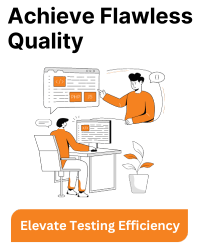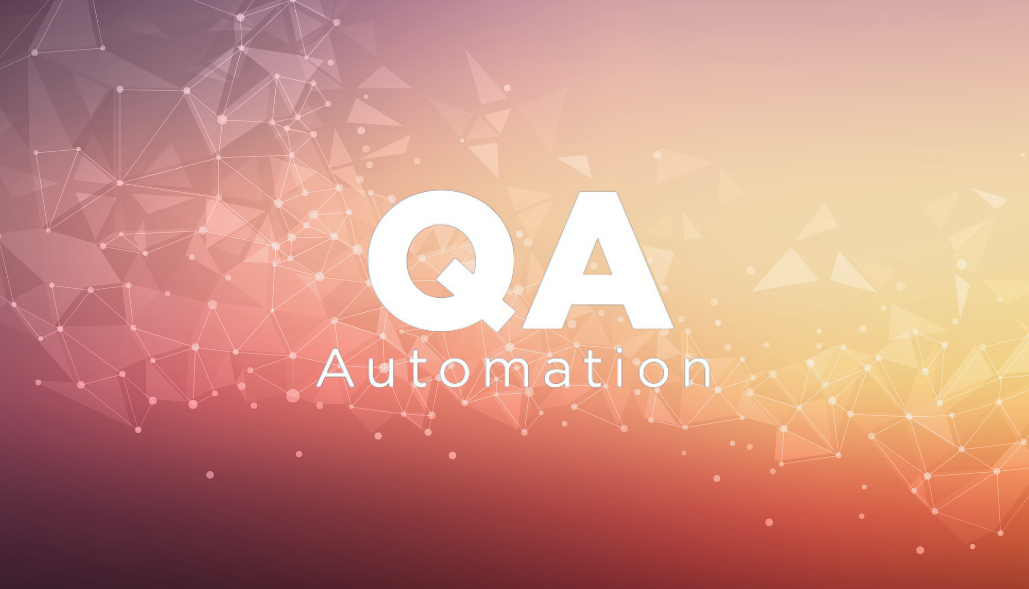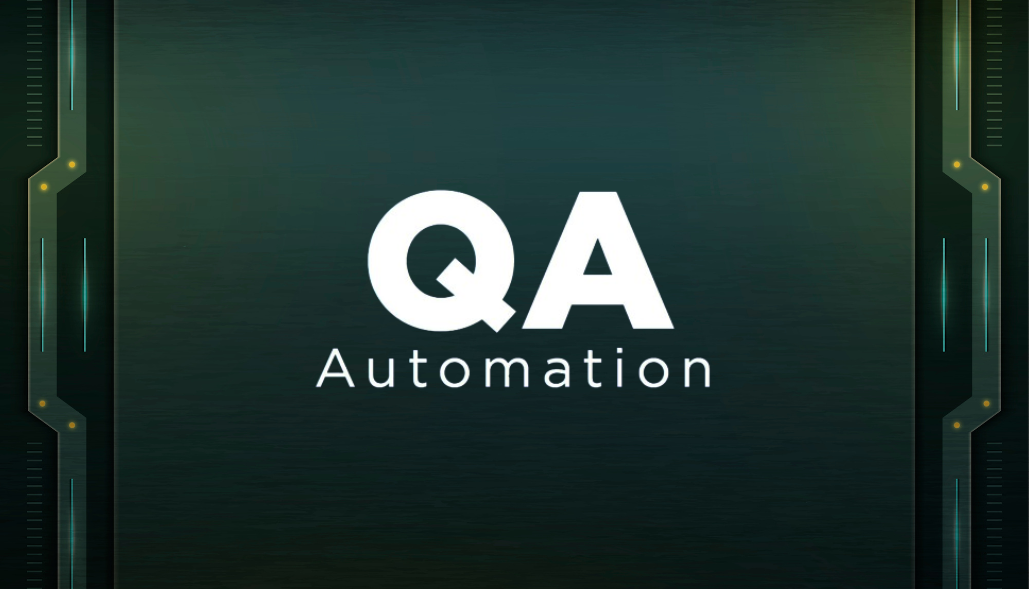The error message you’re encountering indicates that there’s an issue with the interaction between your Selenium WebDriver, ChromeDriver, and the Chrome browser. The error message suggests that the loading status of the page cannot be determined due to a missing or invalid ‘entry.level’.
Here’s a breakdown of the error message and steps you can take to troubleshoot and resolve the issue:
org.openqa.selenium.WebDriverException: unknown error: cannot determine loading status from unknown error: missing or invalid 'entry.level' (Session info: chrome=63.0.3239.132) (Driver info: chromedriver=2.29.461591 (62ebf098771772160f391d75e589dc567915b233),platform=Windows NT 6.1.7601 SP1 x86_64)
The above error indicates that there’s an issue with the interaction between the Chrome browser version 63, ChromeDriver version 2.29.4, and Selenium WebDriver.
Here are some steps you can take to troubleshoot this issue:
Remember that keeping your tools and libraries up to date is essential for smooth automation testing.
- Update ChromeDriver: The version of ChromeDriver (2.29.4) you are using might not be fully compatible with Chrome 63. Try updating ChromeDriver to a more recent version that matches the Chrome browser version you are using.
Check the Selenium documentation or ChromeDriver release notes for compatibility information. - Update Selenium WebDriver: Your Selenium version is 3.5.3, which is also quite old. Try updating to a newer version of Selenium WebDriver.
This can help ensure better compatibility with newer browser versions and ChromeDriver versions. - Check Chrome Browser Version: Make sure that your Chrome browser is indeed at version 63.
If it’s a different version, consider using a compatible version of ChromeDriver. - Check WebDriver Configuration: Ensure that you are setting up the WebDriver correctly in your code.
Verify that you are using the correct WebDriver initialization and the proper settings. - Check Browser Settings: Sometimes browser settings, extensions, or configurations can cause issues.
Try running your WebDriver tests with a clean profile or disabling any browser extensions that might interfere. - Check for Known Issues: Search online for any known issues or solutions related to the combination of Chrome 63, ChromeDriver 2.29.4, and Selenium 3.5.3.
You might find forum threads or discussions that provide insights or workarounds. - Consider Upgrading All Components: If possible, consider upgrading all components – Selenium WebDriver, Chrome browser, and ChromeDriver – to their latest versions.
This can help avoid compatibility issues and benefit from the latest improvements and bug fixes. - Check Stack Trace: While the error message you provided doesn’t include the complete stack trace, a more detailed stack trace might provide additional clues about where the issue is occurring in your code.