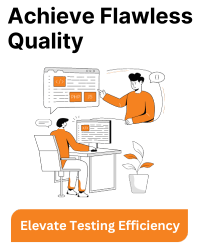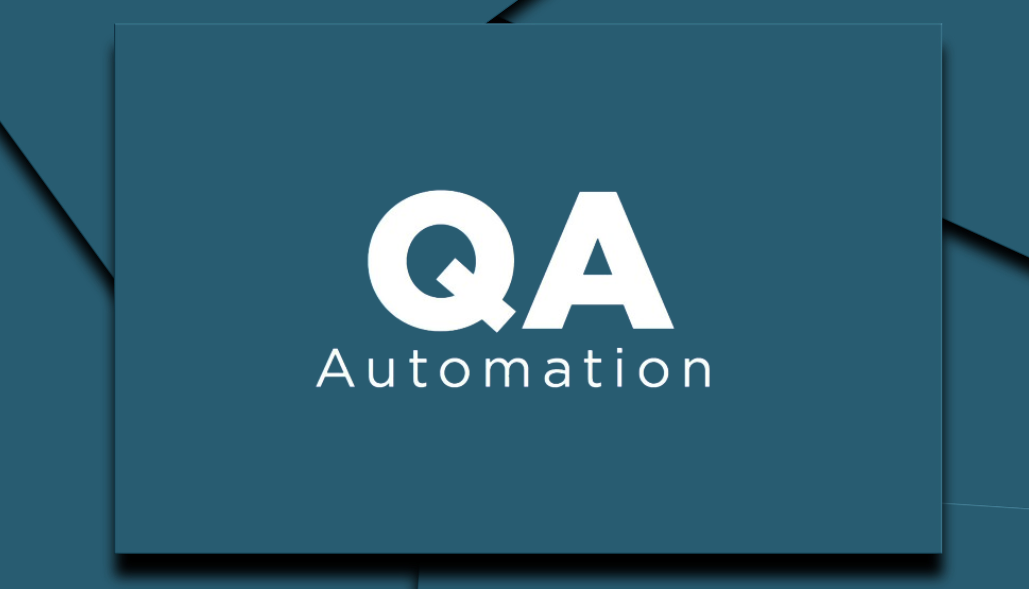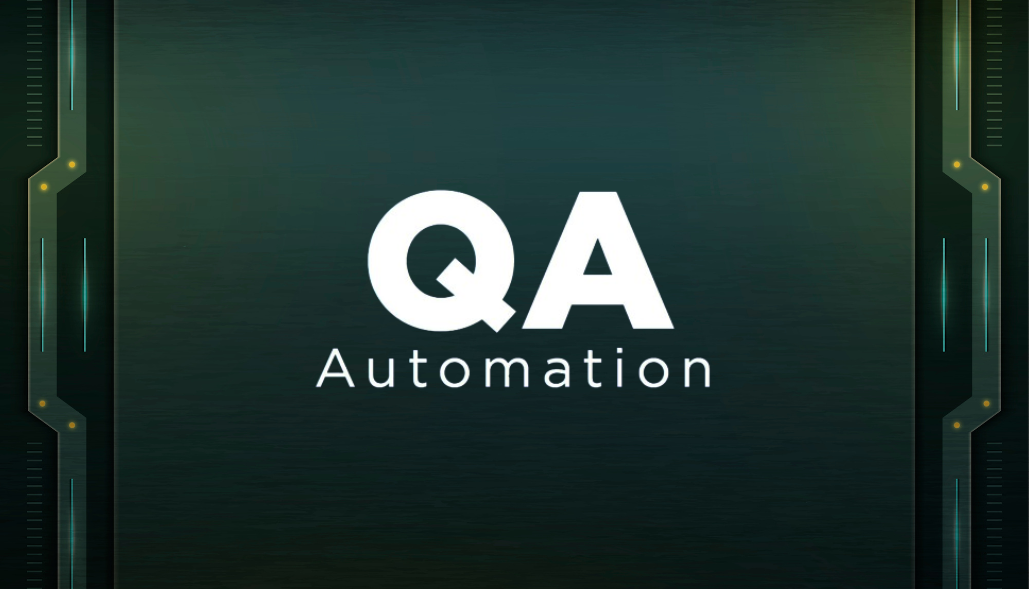To configure `geckodriver` on Linux for use with Selenium and Python, you’ll need to follow these steps:
1. Install Firefox:
If you haven’t already, you’ll need to have Mozilla Firefox installed on your Linux system. You can typically install it using your distribution’s package manager. For example, on Ubuntu, you can use:
sudo apt-get update sudo apt-get install firefox
2. Install Selenium:
If you haven’t already installed Selenium, you can do so using `pip`:
pip install selenium
3. Download geckodriver:
You’ll need to download the geckodriver executable for your specific Firefox version. You can do this by visiting the official geckodriver releases page:
1. Find the version of Firefox you have installed on your system by running:
firefox --version
2. On the geckodriver releases page, download the appropriate version of geckodriver for your Firefox version. Make sure to download the Linux version (usually a tarball).
3. Extract the downloaded tarball:
tar -xvzf geckodriver-vX.Y.Z-linux64.tar.gz
4. Make the geckodriver executable and move it to a directory in your PATH (e.g., `/usr/local/bin/`) so that Selenium can find it. Replace `X.Y.Z` with the actual version number:
chmod +x geckodriver sudo mv geckodriver /usr/local/bin/
4. Write a Selenium Python script:
Here’s a basic example of a Selenium script in Python to test if your setup is working:
from selenium import webdriver
# Initialize the Firefox WebDriver
driver = webdriver.Firefox()
# Navigate to a website
driver.get("https://www.example.com")
# Print the page title
print(driver.title)
# Close the browser
driver.quit()
5. Run your Python script.
Save the Python script from step 4 to a file (e.g., `selenium_example.py`) and run it:
python selenium_example.py
If everything is configured correctly, it should launch Firefox, navigate to “https://www.example.com,” print the page title, and then close the browser.
That’s it! You’ve now configured geckodriver on Linux for use with Selenium and Python. You can use Selenium to automate web testing or scraping tasks. Make sure to keep geckodriver and Firefox up to date to ensure compatibility.