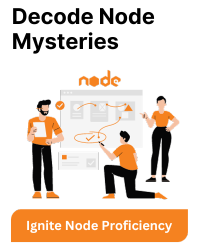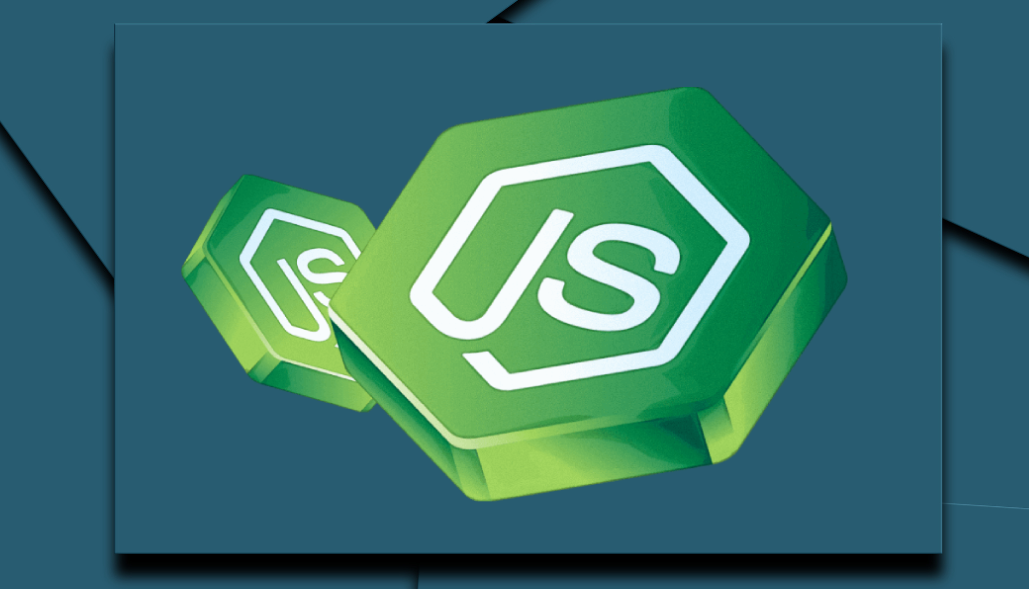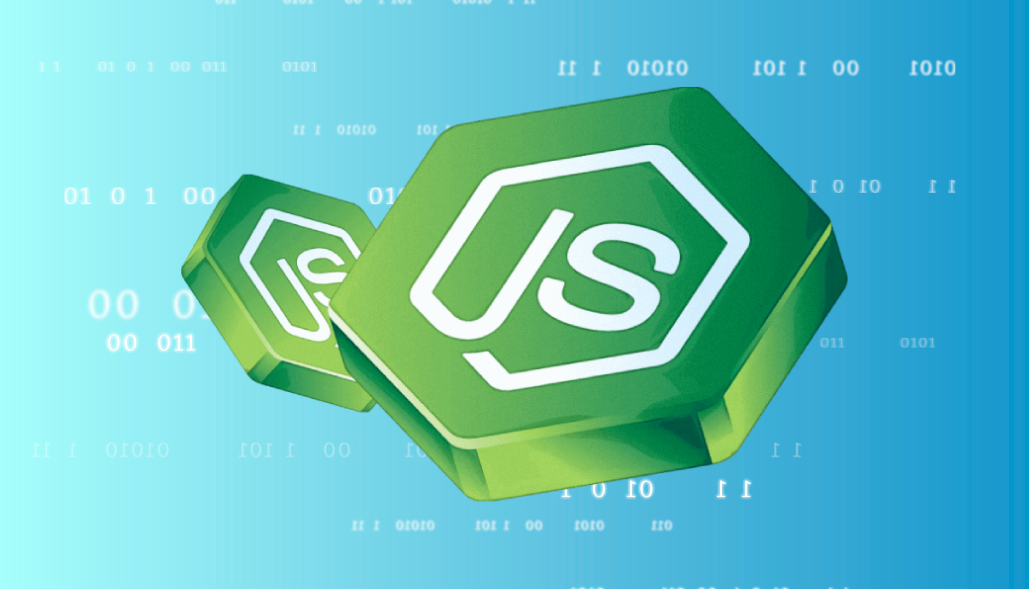Solution 1:
-> For node version 18.x and below 18.x
-> To install and configure dotenv in a Node.js project, you can follow these steps:
Step 1: Install dotenv
Open your terminal and navigate to your Node.js project’s root directory. Then, run the following command to install dotenv using npm:
– npm install dotenv
Step 2: Create a .env File
Create a file named .env in your project’s root directory. This file will contain your environment variables. For example:
– DB_HOST=localhost
– DB_USER=myuser
– DB_PASSWORD=mypassword
Step 3: Configure dotenv in Your Node.js Application
Create an entry point file for your application (e.g., app.js, server.js, etc.), and add the following lines at the top of the file:
– require(‘dotenv’).config();
This will load the environment variables from the .env file and make them available to your Node.js application.
Step 4: Access Environment Variables
Now, you can access the environment variables in your application using process.env. For example:
– const dbHost = process.env.DB_HOST;
– const dbUser = process.env.DB_USER;
– const dbPassword = process.env.DB_PASSWORD;
Solution 2:
– for node version 20.x LTS
Starting from Node.js v20.6.0, Node.js supports .env files for configuring environment variables.
Your configuration file should follow the INI file format, with each line containing a key-value pair for an environment variable. To initialize your Node.js application with predefined configurations, use the following CLI command: node –env-file=config.env index.js.
For example, you can access the following environment variable using process.env.PASSWORD when your application is initialized:
– PASSWORD=nodejs
In addition to environment variables, this change allows you to define your NODE_OPTIONS directly in the .env file, eliminating the need to include it in your package.json.
OR you can go through official node v20.6.0 release note.