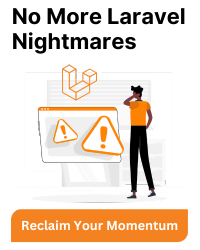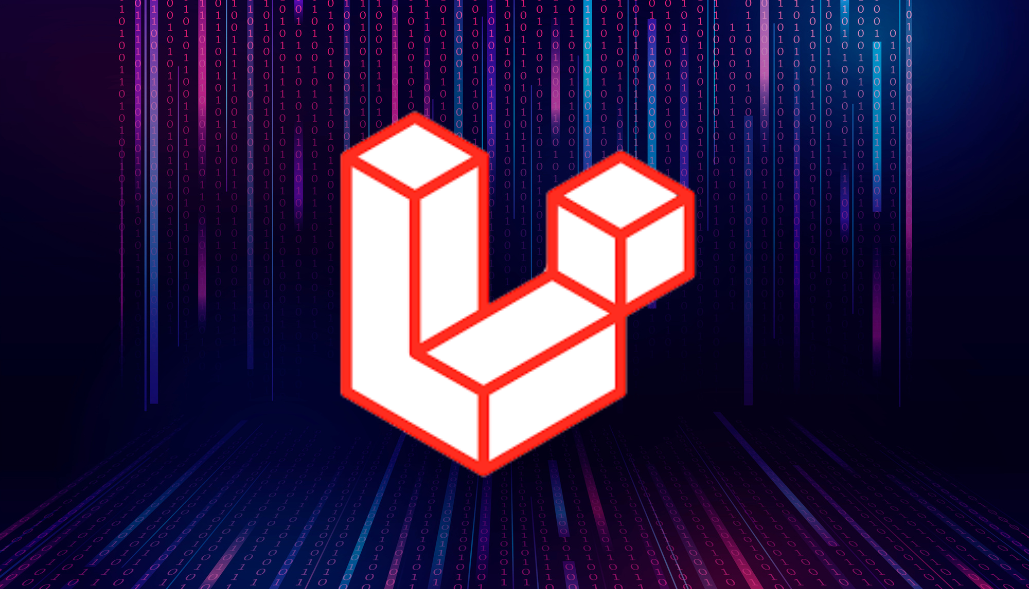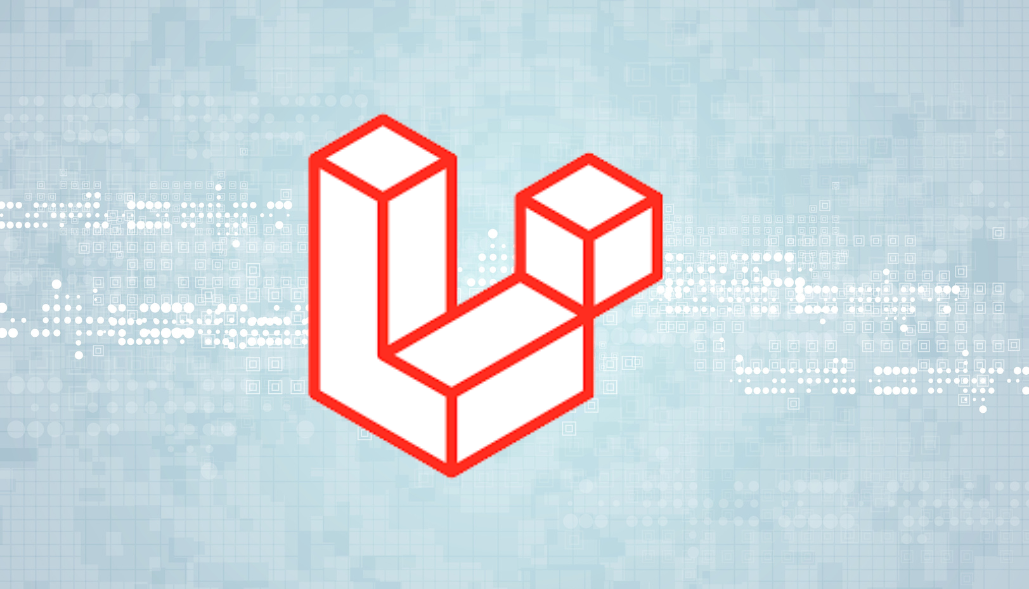Are you looking to deploy your Laravel project on an Apache server? One crucial step in this process is configuring the document root properly. In this guide, we’ll walk you through the steps to set up your Apache virtual host for a Laravel project.
Introduction:
Before we dive into the details, let’s understand why setting the document root is essential for a Laravel project on an Apache server. The document root specifies the directory from which Apache serves files for a particular website. For Laravel projects, the document root should point to the public directory to ensure security and proper routing.
Content 1: Configuring Apache Virtual Host
To configure Apache virtual host for your Laravel project, follow these steps:
1. Enable Mod Rewrite:
First, ensure that the mod_rewrite module is enabled in your Apache server. This module is necessary for URL rewriting, a feature extensively used by Laravel. You can enable it by running the following command:
sudo a2enmod rewrite
2. Create a Virtual Host Configuration File:
Navigate to the Apache sites-available directory:
cd /etc/apache2/sites-available
Create a new configuration file for your Laravel project. For example:
sudo cp 000-default.conf appname.conf
3. Edit the Configuration File:
Open the newly created configuration file (appname.conf) and update it with the following settings:
ServerAdmin webmaster@localhost ServerName appname.com ServerAlias www.appname.com DocumentRoot /var/www/appname/public Options FollowSymLinks MultiViews AllowOverride All Order allow,deny Allow from all ReWriteEngine On ErrorLog ${APACHE_LOG_DIR}/error.log CustomLog ${APACHE_LOG_DIR}/access.log combined
Make sure to replace appname.com and www.appname.com with your actual domain names.
4. Enable the Virtual Host:
Enable the virtual host configuration by running:
sudo a2ensite appname.conf
5. Edit the Hosts File:
Finally, edit the hosts file to map your domain name to `127.0.0.1`. Open the hosts file:
sudo nano /etc/hosts
5. Edit the Hosts File:
Finally, edit the hosts file to map your domain name to `127.0.0.1`. Open the hosts file:
sudo nano /etc/hosts
Add the following line:
127.0.0.1 appname.com www.appname.com
Save the file and exit.
6. Restart Apache:
Restart Apache to apply the changes:
sudo service apache2 restart
Now, your Laravel project should be accessible via the specified domain name.
Content 2: Additional Considerations
While the above steps provide a basic setup for configuring the document root, there are a few additional considerations:
Allowing MultiViews:
In the `
File Permissions:
Ensure that the permissions for your Laravel project directories are properly set to allow Apache to read and execute files.
Testing:
After configuring the virtual host, thoroughly test your Laravel application to ensure that all routes and functionality work as expected.
By following these steps and considerations, you can effectively set up the document root for your Laravel project on an Apache virtual host, enabling seamless deployment and access.
Conclusion:
Properly configuring the document root for your Laravel project on an Apache server is crucial for ensuring smooth deployment and access. By following the steps outlined in this guide and considering additional factors, you can set up your virtual host with confidence, knowing that your Laravel application is securely and efficiently served by Apache.
This concludes our guide on setting the document root for a Laravel project on Apache virtual host. We hope you found this information helpful in your web development journey. Happy coding!