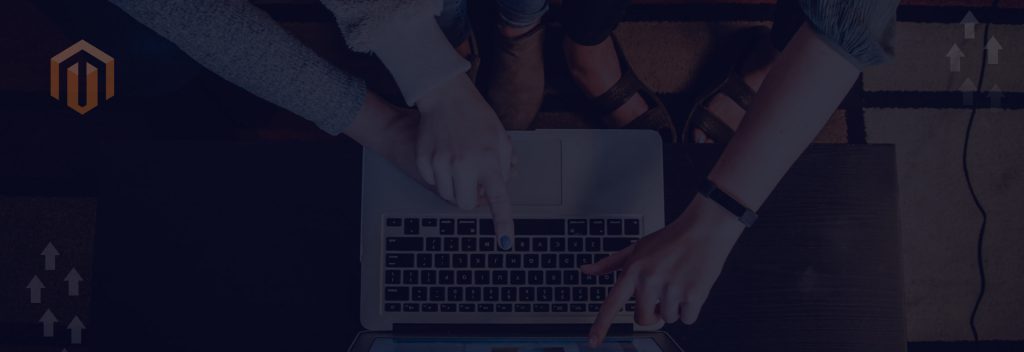Magento 1 End of Life Announcement:
Magento community has officially announced the end of support for Magento 1 for future software updates, third-party extensions, and other modifications to the Magento codebase, and it will be effective from June 2020.
Magento 2 New Features – What’s New?
- User-friendly approach
- High-performance features
- Rich scalability options
- Web APIs for front-end development. (REST and SOAP)
- PWA (Progressive Web App)
- PHP 7.2.x support
- Better security enhancements
- Improved SEO features
Upgrade Magento 1 to Magento 2
If you are still wondering about when, why, and how to migrate from Magento 1.X to Magento 2.x, then the answer is very simple, your business should be always updated, and not outdated.”
Magento 2 Upgradation Services
Migration of your data
You can migrate your database assets like categories, products, orders, customers, etc. from Magento 1.9.x to 2.x.
Migration of configuration
You can migrate the language, CMS pages, Taxes, Currency, etc.
Migration of theme
Magento 1 theme is not compatible with Magento 2. So you can’t migrate theme and templates.
Migration of Extension
Same as a theme, you can’t migrate Magento 1 extension to Magento 2.
Step by step Guideline: Magento 1 to Magento 2 Migration
Here’s a step by step guideline to Upgrade Magento 1.9 to Magento 2.3 with ease. Take a backup of your Magento 1.x store’s source code and database.
Check Magento 2 version
With the use of the following command, you can check your Magento 2 version.
php bin/magento --version
You need to install a “Data Migration Tool” before proceeding to data migration. “Data Migration Tool” version should be the same as the Magento 2.x version.
Data Migration Tool installation:
The below command will update the composer.json file to add the repository.
composer config repositories.magento composer https://repo.magento.com composer require magento/data-migration-tool:< magento_2.x_version >
For Example, if you have Magento 2.3.2 version, then the actual command is:
composer config repositories.Magento composer https://repo.magento.com
composer require magento/data-migration-tool:2.3.2
Magento 2 Data Migration Tool configuration:
After installing the data migration tool, you need to do the proper configuration of data migration. You can find data migration tool folder
vendor/magento/data-migration-tool
Inside “/data-migration-tool/etc” folder you could find three folders “commerce-to-commerce, opensource-to-commerce, opensource-to-opensource”
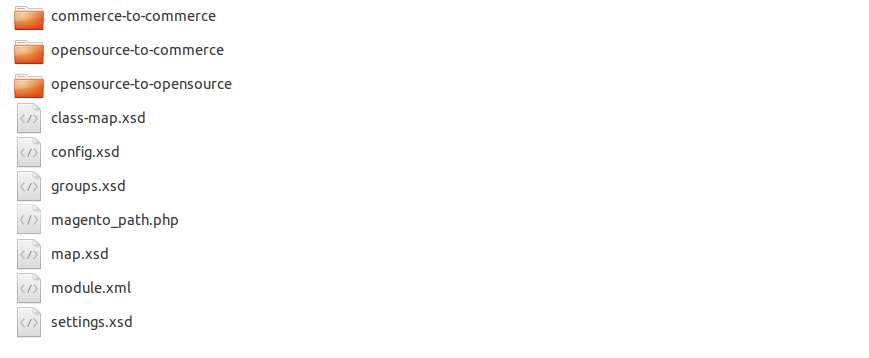
Enter into the folder as per your Magento 1.x version and edition. For example, if you have Magento version 1.9.4.1 community edition then enter into “opensource-to-opensource” and then enter into the folder as per your Magento version 1.9.4.1
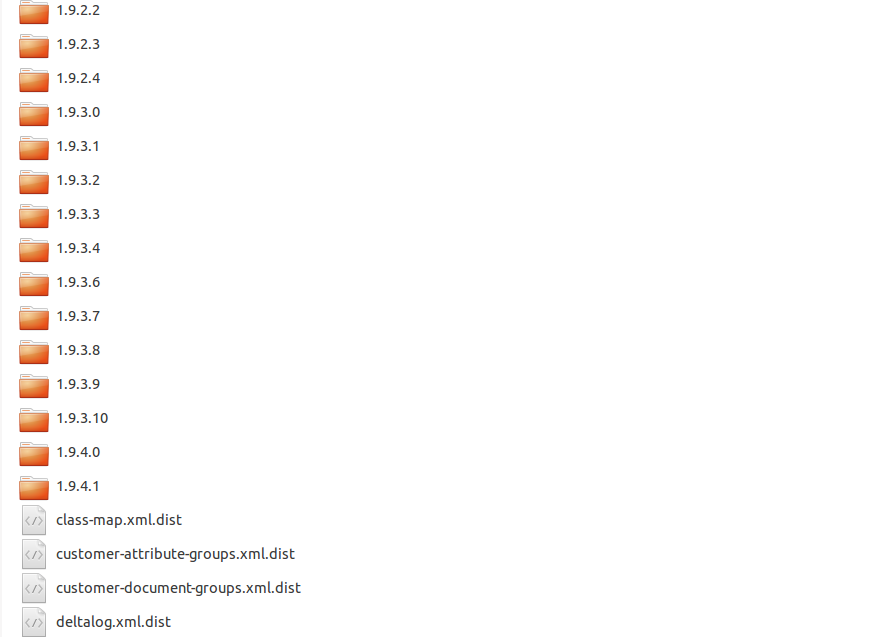
After that, we need to rename config.xml.dist to config.xml and open config.xml file and change code as per the below screenshot.

![]()
You can find the “encryption key” from < Magento1.9.x Root Dir >/app/etc/local.xml
Migrate Settings
For migrating settings from Magento 1.x to Magento 2.x,
Navigate to the Magento 2.x root directory via terminal and run the below code.
php bin/magento migrate:settings --reset < Path Of config.xml >
For example:
php bin/magento migrate:settings --reset vendor/magento/data-migration-tool/etc/opensource-to-opensource/1.9.4.1/config.xml
Migrate Data
You can migrate data (e.g. categories, products, orders, customer information, etc.) from Magento 1.x to Magento 2.x.
php bin/magento migration:data --reset < Path Of config.xml >
For example:
php bin/magento migrate:data --reset vendor/magento/data-migration-tool/etc/opensource-to-opensource/1.9.4.1/config.xml
Once the data migration procedure complete, you will receive a success message. After successfully migration process do not forget to test Magento 2 store properly with all functionality.
In case if you are planning to hire magento developer, who have in-depth knowledge and extensive experience, then we can be your one-stop solution and can help you improve the query speed and the performance of your web store.