AWS ECS Tutorial: How to Deploy Docker Containers on Amazon ECS?
Last Updated on February 14, 2025
Do you face problems while deploying Docker containers on Amazon ECS? If yes then, this AWS ECS Tutorial is for you! In this tutorial, we will have a bit introduction about Amazon ECS and Docker, in case you are not much familiar, and then move to the step-by-step guidelines to deploy Docker containers.
Without wasting much time, let’s move forward with our AWS ECS tutorial.
Amazon Elastic Container (Amazon ECS) is an AWS cloud service used for managing containers. Using Amazon ECS, developers can run their apps on the cloud without configuring an environment to run the code.
With the help of AWS accounts, deployment and management of scalable apps can be done by running them on a group of servers called clusters via API and task definitions. It can be accessed through AWS Management Consoles and SDKs.
We need Amazon ECS to solve the issues related to memory or full storage, unavailability of CPU, high utilization of CPU, and many more, for preventing our server from going down.
Here are few advantages of Amazon ECS-
This was about Amazon ECS. Now let’s have a small introduction regarding Docker.
Docker allows developers to build applications based on small and lightweight containers. It shares the operating system kernel but still runs isolatedly from each other. The containers combine the app source code with OS libraries and needed dependencies for executing the code in different environments.
Now let’s move forward and get started with the deployment. Follow these steps to deploy Docker on ECS:
1) Login into AWS management console and Go to ECS service as shown below.
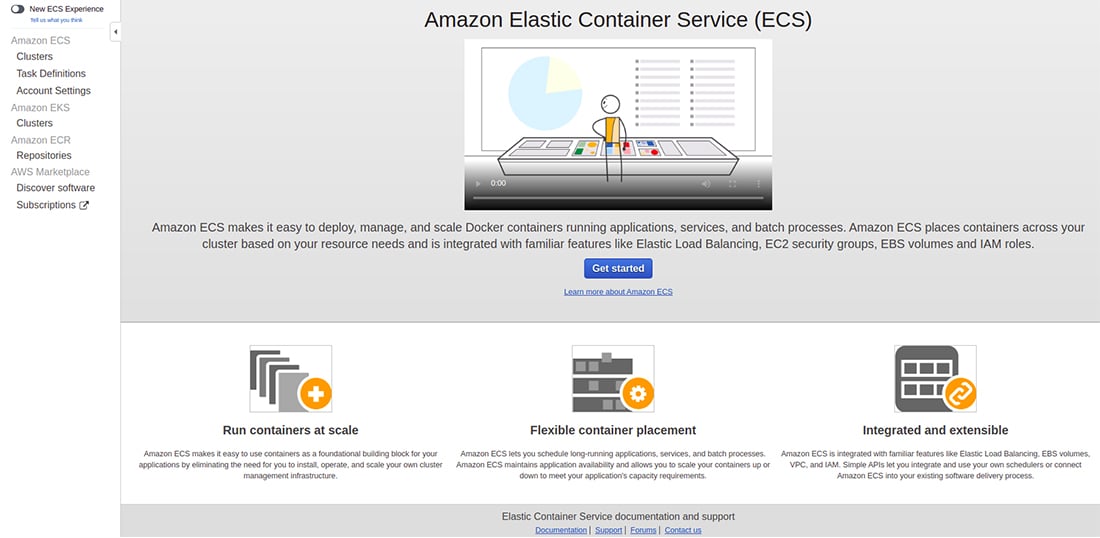
2) Click on Get Started Button.
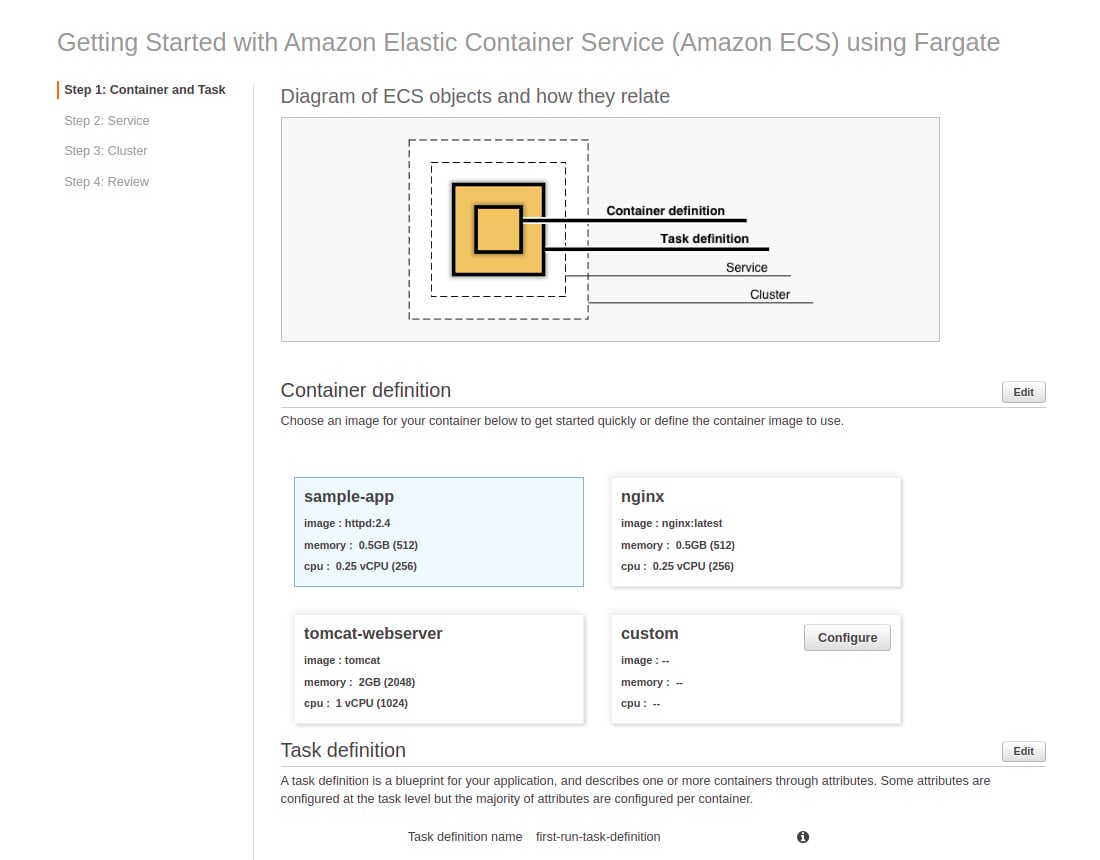
3) Select the Container definition which you want to deploy and click on the Next button. (Here we’ll go with Nginx)
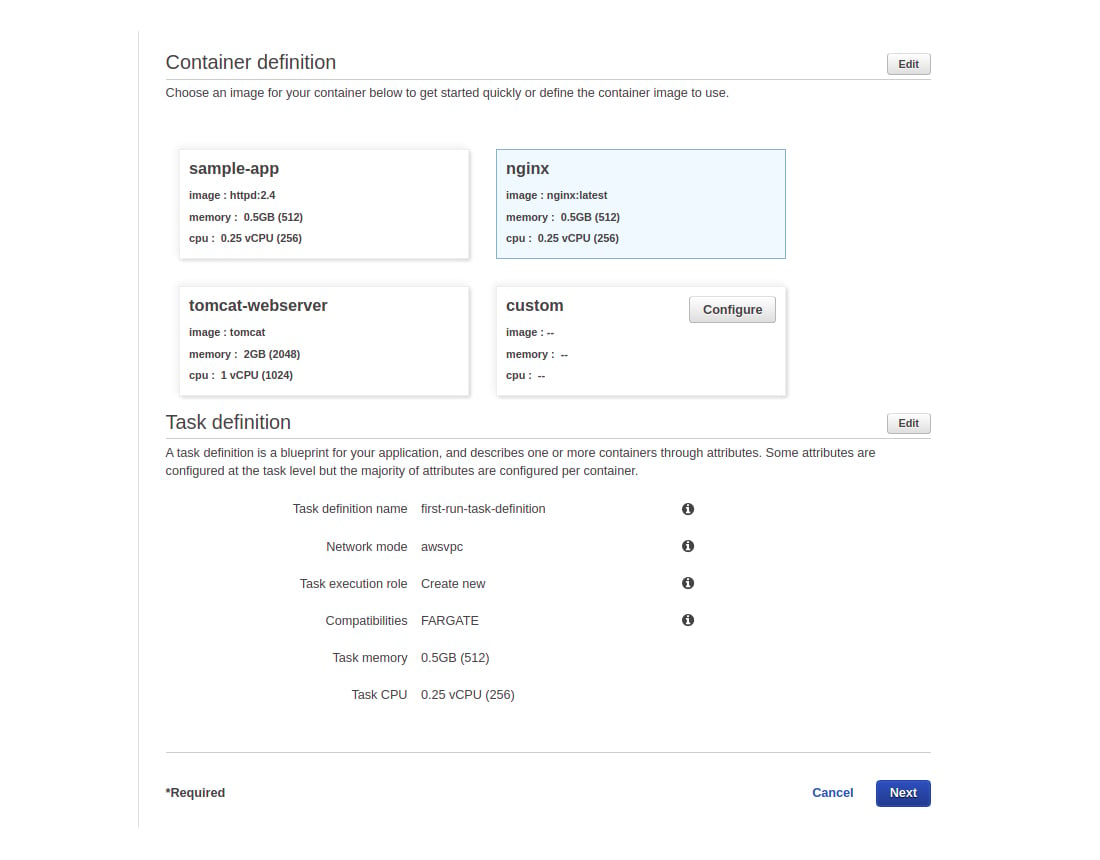
4) Select Application Load Balancer if you want a load balancer; otherwise, select None and click Next Button. (Here we will go without Load balancer)
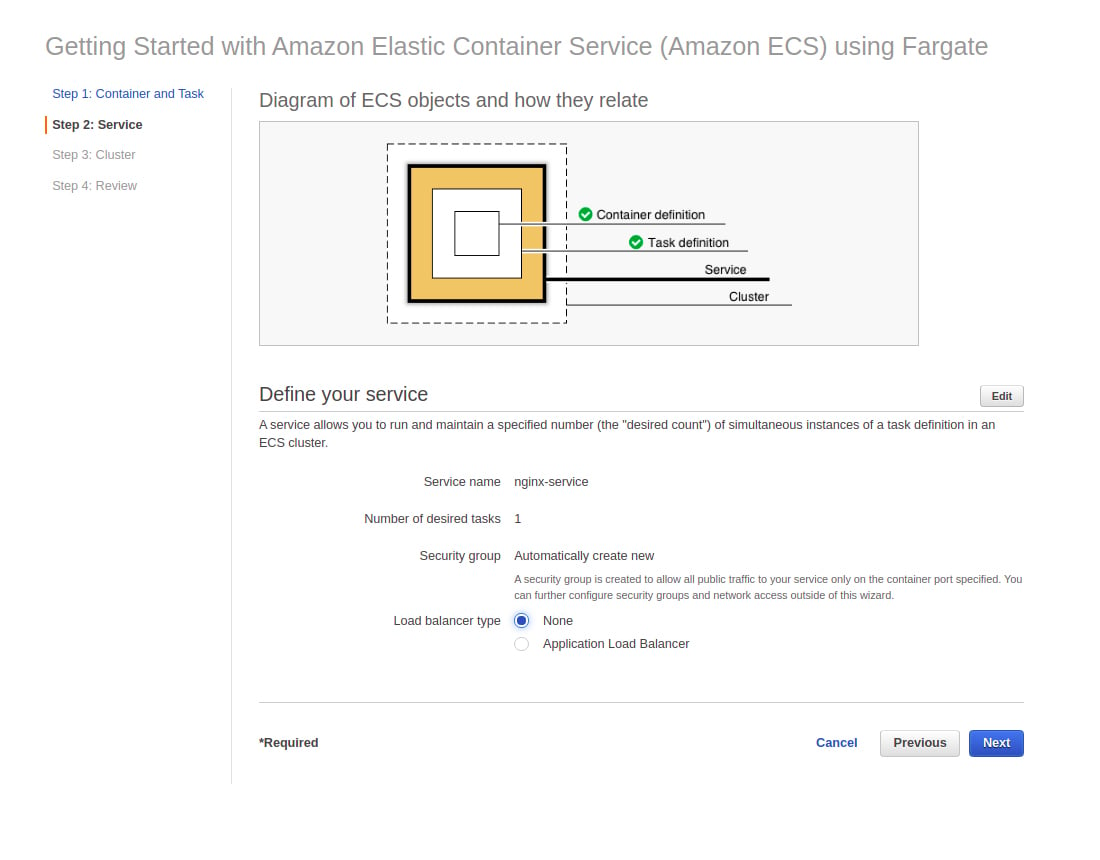
5) Enter your cluster name and click on Next.
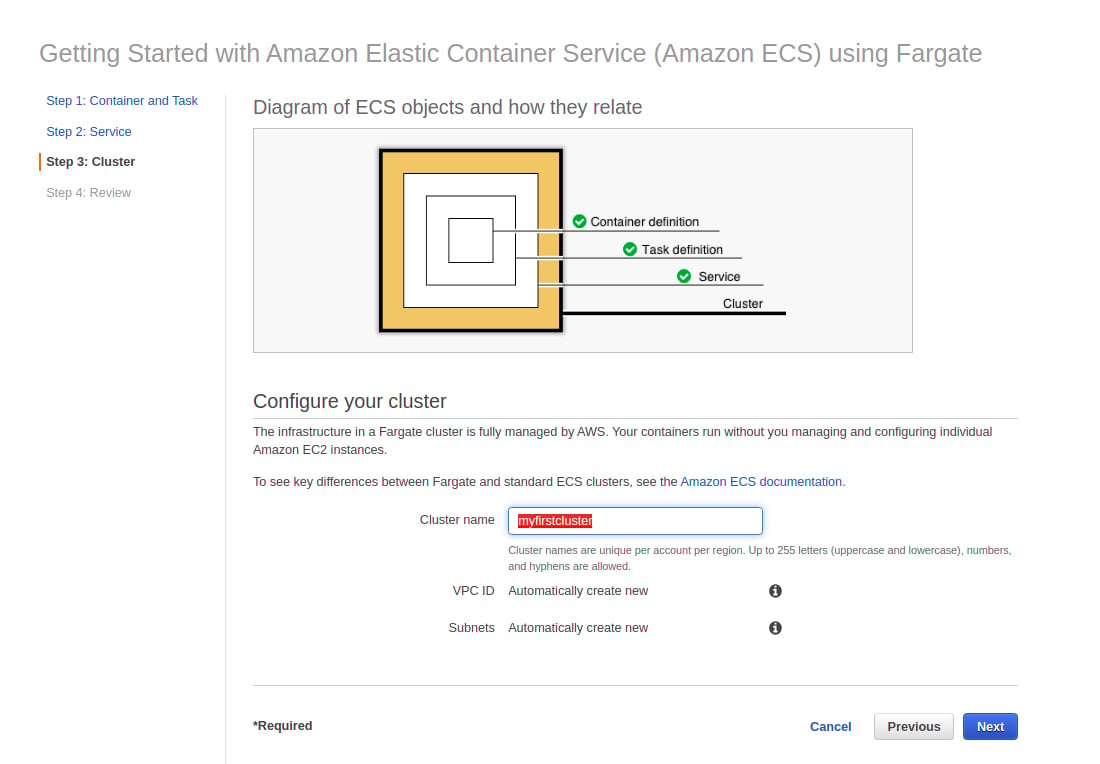
6) Review all the details of the cluster and click on the Create button.
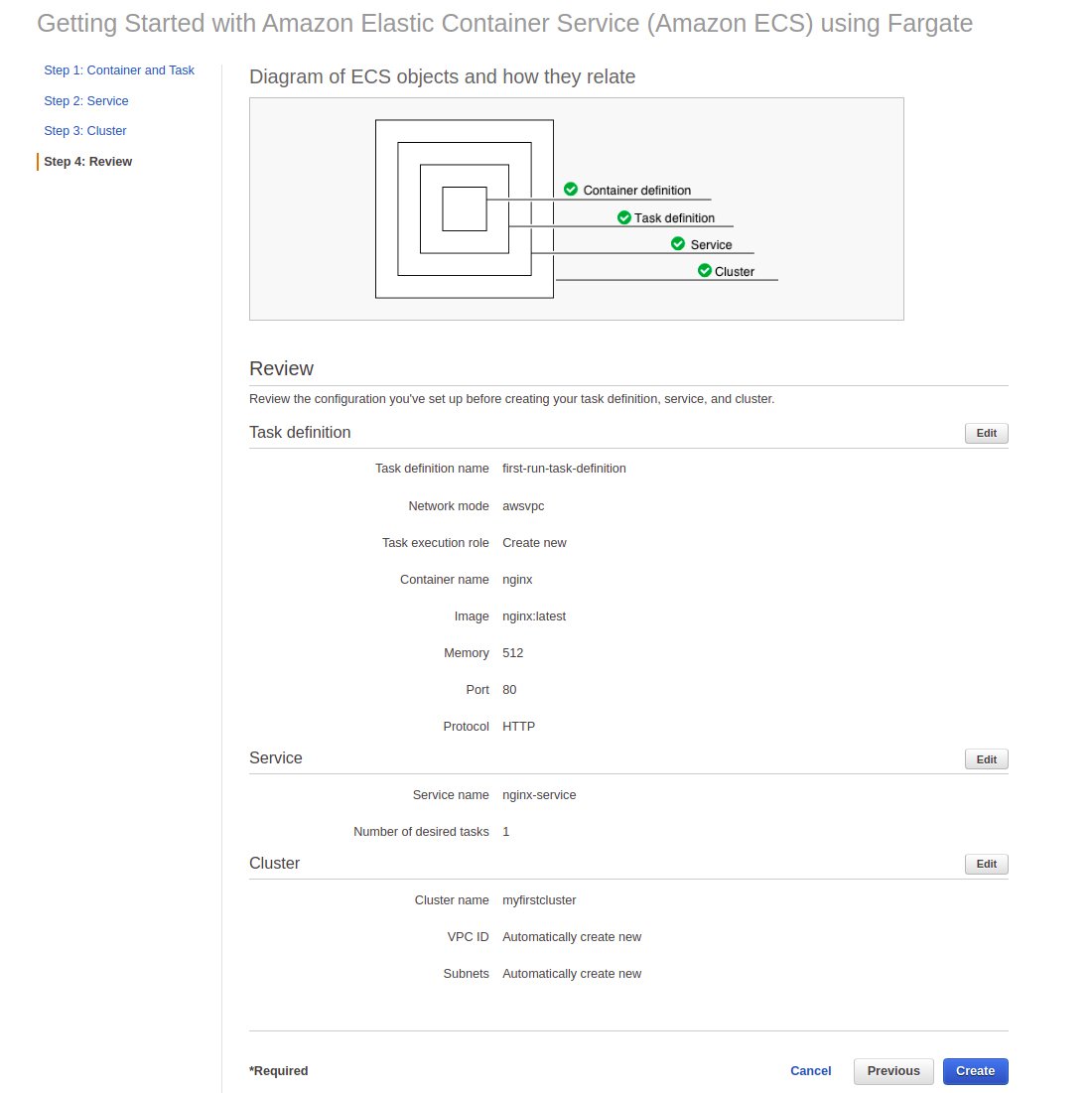
7) Your cluster will be created. Click the View Service button to view your cluster.
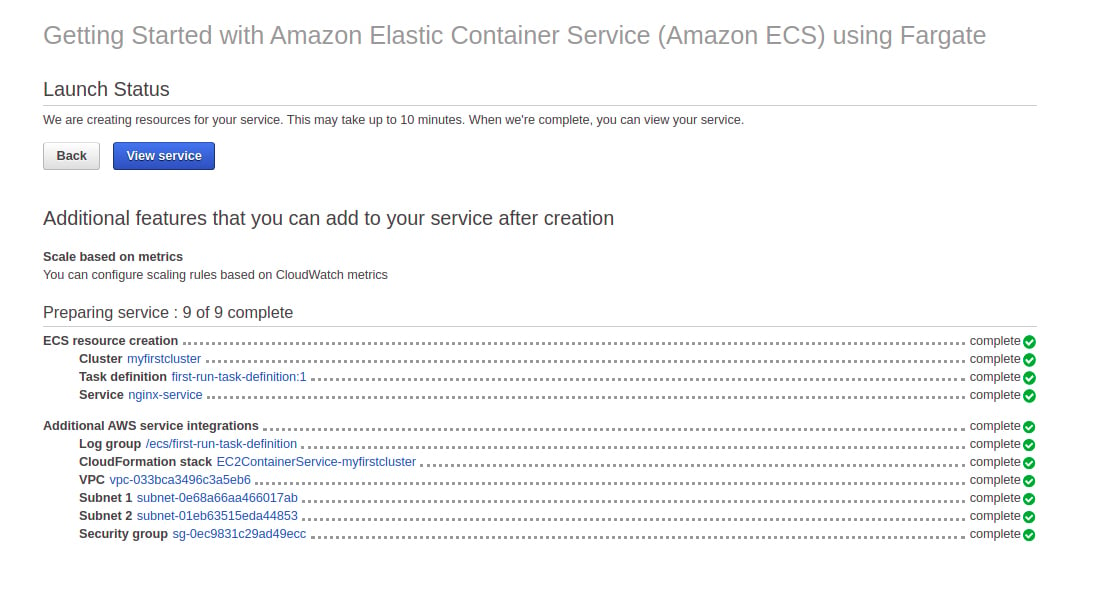
Navigate the Cloud with Confidence!
Unlock unparalleled AWS consulting services from us and soar to new heights in digital excellence. Let’s redefine possibilities together—your journey to optimized, scalable, and innovative cloud solutions starts here!
8) Go to Task and click on Task ID.
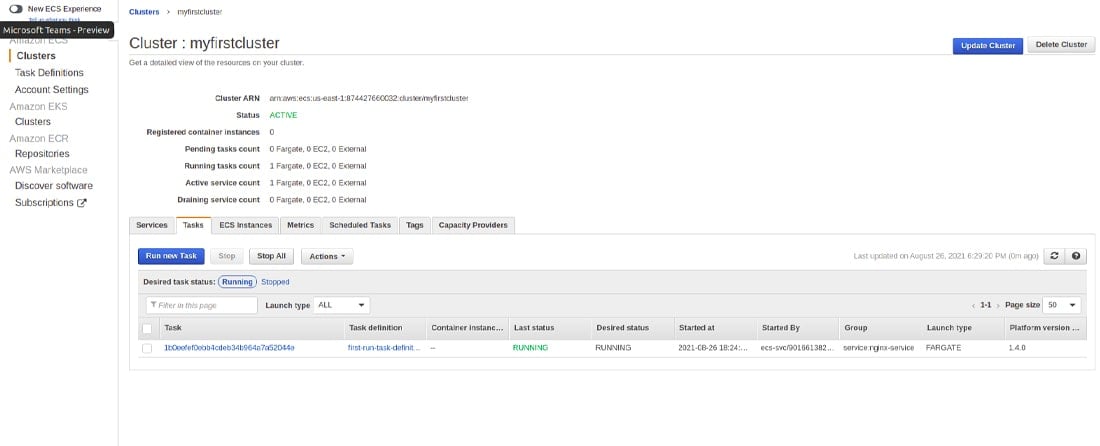
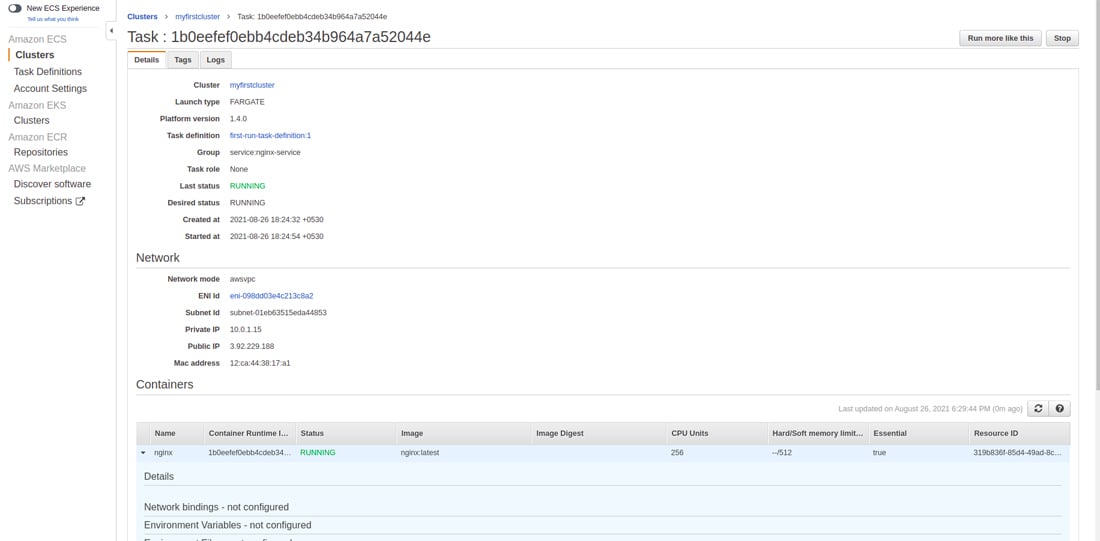
9) Copy Public IP and Paste in the browser to run your Nginx application.

Note: If you have your docker image, then you can create a cluster with that.
I hope the AWS ECS tutorial was helpful for you and you can get started with deploying the Docker container. For more such tutorials, you can visit Cloud Tutorials page and explore more. If you have any questions or suggestions feel free to contact us.
In case you’re looking for a skilled, experienced, and verified AWS expert for your project then without wasting your time contact Bacancy to hire AWS developers.
Your Success Is Guaranteed !
We accelerate the release of digital product and guaranteed their success
We Use Slack, Jira & GitHub for Accurate Deployment and Effective Communication.