How to Implement Basic Angular Routing and Nested Routing With Params?
Last Updated on June 5, 2024
When you are going through any website, have you ever wondered why and how you are redirected to the Home page and not the About Us page while clicking the home link? The whole mechanism that decides what should be displayed when the user takes action is termed routing. You might be familiar with the jargon if you have already worked with any front-end frameworks.
Even if you haven’t, then that’s completely fine; because this blog will help you with steps to implement Angular routing and a Github repo also to come out of your ‘beginner zone.’ So, would you like to add Angular Routing and get started with the tutorial? Okay then! Let’s proceed with How to implement routing in Angular.
Before knowing how to build, let’s know what to build. Here’s the video of Angular routing example which we would be developing in this blog-
Use the below-mentioned command to install Angular CLI in your system.
Globally-
Locally-
Check Angular CLI version-
The command will show you the version of Angular that you’ve just installed. You will see something like this on your terminal.
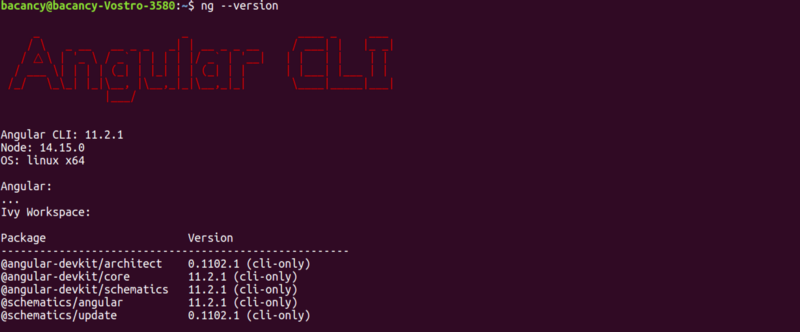
After the installation is done, we will create a brand new Angular project and configure it accordingly.
NOTE- You can name it whatever you want instead of demo-app
Answer the series of questions, and you will successfully create your project. Make sure that you choose YES for – Would you like to add Angular routing?
Need support for routing and navigation in Angular?
Hire Angular developer from us to keep your Angular project up-to-date, implementing latest features to the stable release.
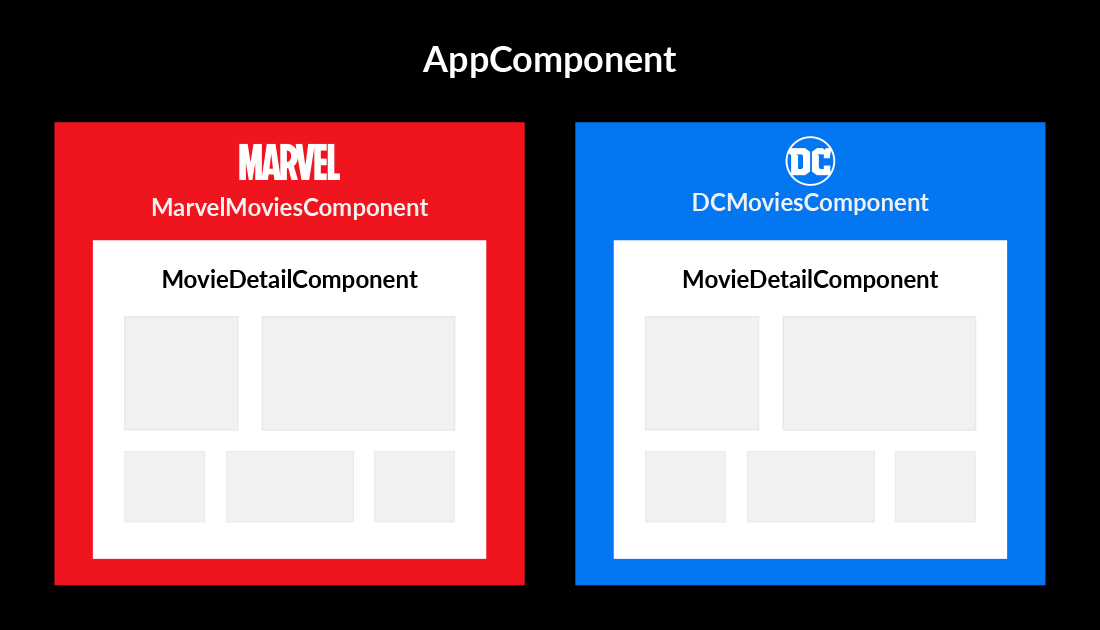
Generate components for Home, Marvel movies, and DC movies using these commands, respectively.
After running the commands, check your src/app. The project structure will look like this-
src/app
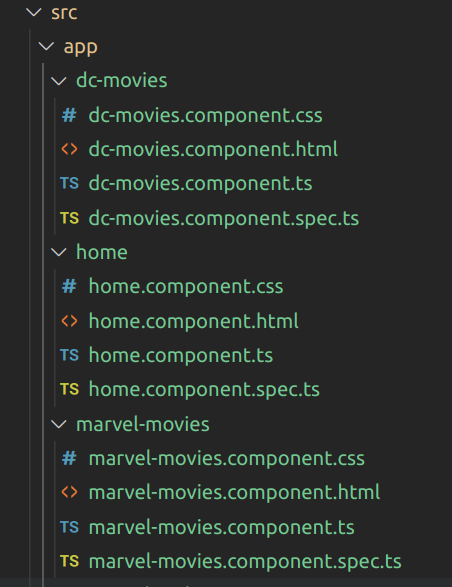
NOTE- The project structure can vary according to demo.

npm install bootstrap --save npm install --save @ng-bootstrap/ng-bootstrap ng add @ng-bootstrap/ng-bootstrap
Once you have implemented all the above commands open app.module.ts, and you’ll notice that the components and ng-bootstrap library has been imported and declared automatically.
app.module.ts

import { NgModule } from '@angular/core';
import { BrowserModule } from '@angular/platform-browser';
import {NgbModule} from '@ng-bootstrap/ng-bootstrap';
import { AppRoutingModule } from './app-routing.module';
import { AppComponent } from './app.component';
import { HomeComponent } from './home/home.component';
import { MarvelMoviesComponent } from './marvel-movies/marvel-movies.component';
import { DCMoviesComponent } from './dc-movies/dc-movies.component';
@NgModule({
declarations: [
AppComponent,
HomeComponent,
MarvelMoviesComponent,
DCMoviesComponent,
],
imports: [
BrowserModule,
AppRoutingModule,
NgbModule
],
providers: [],
bootstrap: [AppComponent]
})
export class AppModule { }
Let’s take a step ahead in Angular routing example and start with Basic Angular routing.
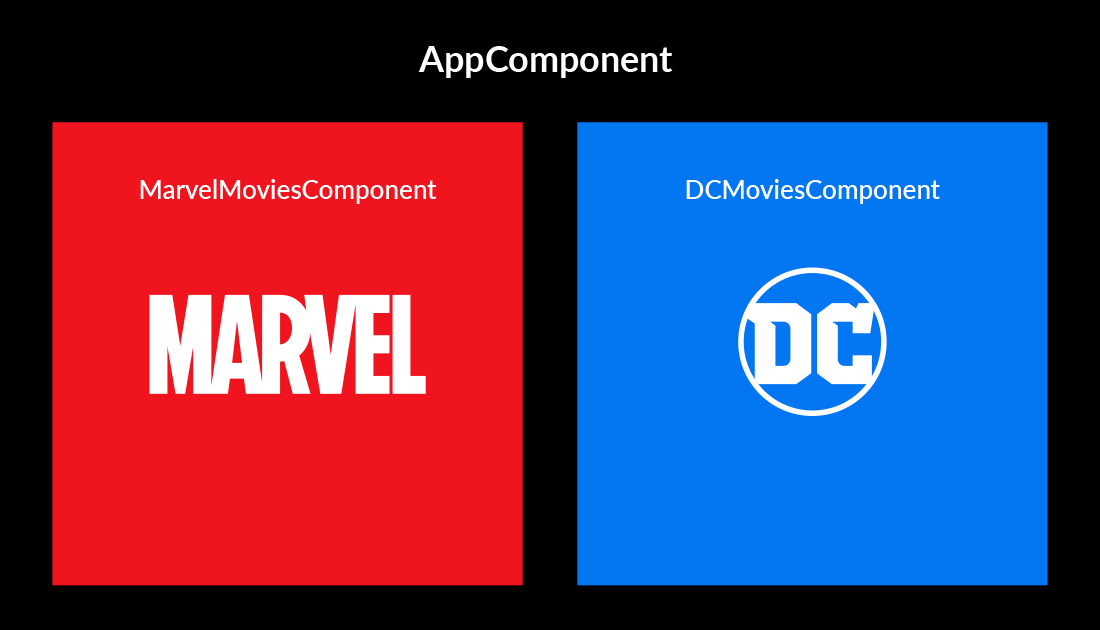
We will be changing these two files-
In this file we will declare route with their respective components. So, the application would know which component has to be rendered on which route.

import { NgModule } from '@angular/core';
import { RouterModule, Routes } from '@angular/router';
import { HomeComponent } from './home/home.component';
import { MarvelMoviesComponent } from './marvel-movies/marvel-movies.component';
import { DCMoviesComponent } from './dc-movies/dc-movies.component';
const routes: Routes = [
{
path: '',
redirectTo: '/home',
pathMatch: 'full',
},
{
path: 'home',
component: HomeComponent,
},
{
path: 'marvel-movies',
component: MarvelMoviesComponent
},
{
path: 'dc-movies',
component: DCMoviesComponent,
},
];
@NgModule({
imports: [RouterModule.forRoot(routes)],
exports: [RouterModule]
})
export class AppRoutingModule { }
Explanation-
Due to this above-mentioned code snippet, the site will be redirected to ‘/home’ when the application is launched, i.e., the component will render at ‘/home’ as your default page.
This code snippet indicates that HomeComponent is displayed on URL ‘/home’
The logic works same for other two components – MarvelMoviesComponent and DCMoviesomponent
The components are always rendered with the help of Router-Outlet of the parent component. And as app.component.html is the parent component of all the components, we will have the links for home page, marvel movies page, and dc movies page here.
app.component.html

<div data-rocket-location-hash="f9357140ee36883ea6064de5d7279a99" class="container"> <nav class="navbar navbar-expand-lg navbar-light bg-light"> <div class="collapse navbar-collapse header-nav" id="navbarNav"> <ul class="navbar-nav" > <li class="nav-item" > <a class="nav-link" [routerLink]="['/home']"> Home </a > </li> <li class="nav-item"> <a class="nav-link" [routerLink]="['/marvel-movies']"> Marvel Movies </a> </li> <li class="nav-item"> <a class="nav-link" [routerLink]="['/dc-movies']"> DC Movies </a> </li> </ul> </div> <span class="navbar-brand">Angular 11 Routing</span> </nav> </div> <router-outlet X</router-outlet>
Open the localhost and try whether you’ve done the routing correctly or not. It should be something like this (omitting the design part)-
NOTE: Here, I have changed the text in dc-movies.component.html and marvel-movies.component.html. You might see the default texts for both components. And plus, to keep it simple for beginners I have not made a common component for Marvel and DC rather I have used similar codes for both the components. You can choose to create a single component for both.
So, this was an example and explanation of Basic Angular routing. Now, taking one more step ahead and see how to implement Nested Routing and Routing with params.
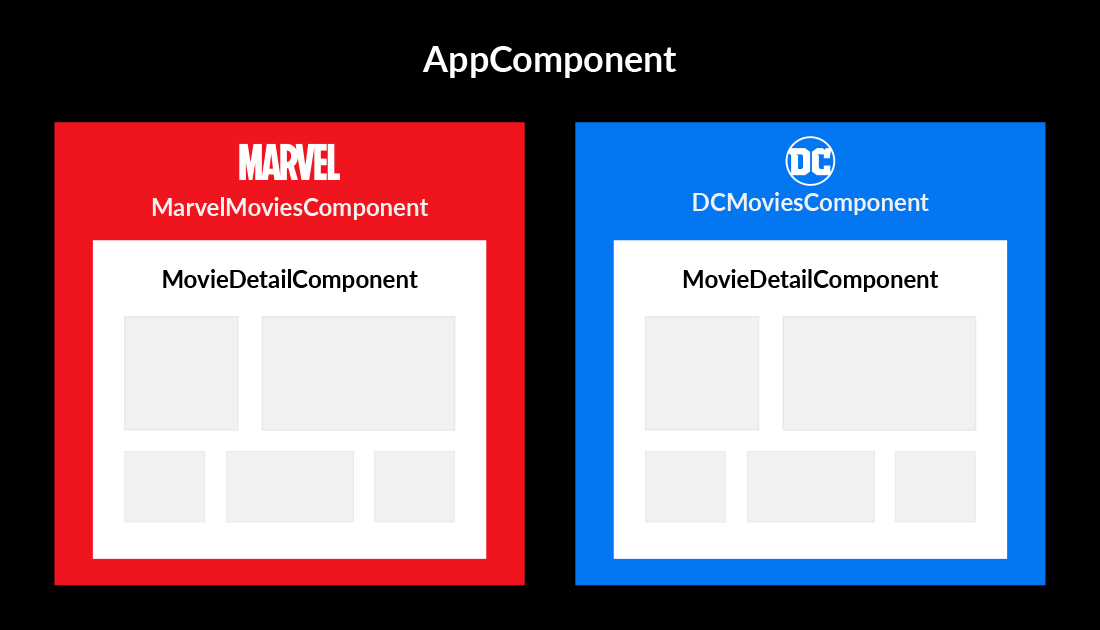
Run below mentioned command to create MovieDetail component.
Your project structure in the app folder will be updated with this-
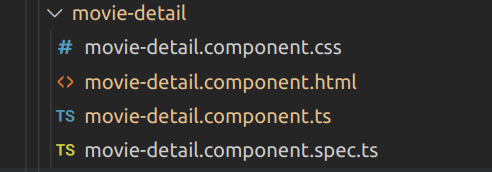
Now, let’s start coding.
Marvel Movies and DC Movies As we need to change our Angular UI we will add the following lines of code in these files.
Marvel-movies marvel-
movies.component.ts ->Define a static array of movie objects.
marvel-movies.component.ts

import { Component, OnInit } from '@angular/core';
@Component({
selector: 'app-marvel-movies',
templateUrl: './marvel-movies.component.html',
styleUrls: ['./marvel-movies.component.css']
})
export class MarvelMoviesComponent implements OnInit {
public movies = [
{
id: "1",
name: "CAPTAIN AMERICA: THE FIRST AVENGER",
},
{
id: "2",
name: "DOCTOR STRANGE",
},
{
id: "3",
name: "IRON MAN",
}
]
constructor() { }
ngOnInit(): void {
}
}
marvel-movies.component.html -> Display each movie by using *ngFor.
marvel-movies.component.html

<div *ngFor="let movie of movies; let i = index"> <button type="button" class="btn btn-primary btn-lg btn-block" [routerLink]="movie.id" [state]="movie" > {{movie.name}} </button> </div>
You can apply same code in the files (dc-movies.component.html, dc-movies.component.ts) of the component dc-movies
movie-detail.component.ts

import { Component, OnInit } from '@angular/core';
import { ActivatedRoute } from '@angular/router';
@Component({
selector: 'app-movie-detail',
templateUrl: './movie-detail.component.html',
styleUrls: ['./movie-detail.component.css']
})
export class MovieDetailComponent implements OnInit {
public movieId;
public movieData;
constructor(private activatedRoute: ActivatedRoute) {
}
ngOnInit() {
// to access data of movie
this.movieData = history.state
// to access params
this.movieId = this.activatedRoute.snapshot.params.id;
console.log("Params movieId", this.movieId);
}
}
Explanation:
You might have guessed from the above snippet, what’s the exact use of ActivatedRoute. But if not, do not worry. Basically, ActivatedRoute helps us to get the route data. Suppose, if a situation arises, that we want to have a dynamic parameter in a route. For eg: /users/1 , /users/2 …. So here the /users/ is common, but the id gets updated. And if I want to fetch the data user-wise, we need to fetch the id from the URL. So to handle such scenarios, ActivatedRoute comes as a rescue.
We can access route data in two ways:
1. Using Snapshot
2. Using Observable (Subscribe).
I have shown (1) in the above snippet.
Use the Snapshot if you are pretty sure that you need an initial value of the parameter and the value would not change from the same component. As the name suggests, it would give you a snapshot of the initial value and would not catch the change after it.
Use the Observable if there are chances of change in the value of the parameter from the same component. As we are using observable, it would catch each change till we unsubscribe from it. If you are not sure about which to use, the safest option is to use the Observable.
You can use history.state to access the information about the selected movie and display it. Rather than that, if you have a different .json file, you can get the id from activatedRoute (here movieId) and then filter the data based on the id.
app-routing.module.ts
Import this –
Change the routes for Marvel and DC movies-

const routes: Routes = [
{
path: '',
redirectTo: '/home',
pathMatch: 'full',
},
{
path: 'home',
component: HomeComponent,
},
{
path: 'marvel-movies',
children: [
{
path: '',
component: MarvelMoviesComponent
},
{
path: ':id',
component: MovieDetailComponent
}
]
},
{
path: 'dc-movies',
children: [
{
path: '',
component: DCMoviesComponent,
},
{
path: ':id',
component: MovieDetailComponent
}
]
},
];
@NgModule({
imports: [RouterModule.forRoot(routes)],
exports: [RouterModule]
})
export class AppRoutingModule { }
Explanation –
You can apply the same lines of code for DC movies component too.
Your localhost will look something like this if you have implemented the code as directed above (omitting the design part).
So far, so good? This was all about Basic Angular Routing and Nested Angular Routing, and Angular Routing with params in Angular v11. In next blog, I will let you know how to load the routes lazily.
Even after developing various demo you might need help when you want to implement Angular app router in Angular v11 for large-scaled Angular projects. And for that, we are to lend a helping hand. Without wasting a single minute connect to Bacancy Technology to work with best Angular developers.
To fulfill your varied project requirements, we let you hire Angular developer from us at your convenience who have in-depth knowledge and extensive expertise in dealing with all the shapes and sizes of Angular projects.
Your Success Is Guaranteed !
We accelerate the release of digital product and guaranteed their success
We Use Slack, Jira & GitHub for Accurate Deployment and Effective Communication.