| Metrics | Old Version | Newer Version | Business Improvement |
|---|---|---|---|
| Startup time | 5 seconds loading time | 3.5 seconds loading time | Boost conversational 20% |
| Execution speed | 150 requests/seconds | 120 requests/seconds | Increase performance by 20% |
| Memory usage | Minimum 110 MB | Minimum 80 MB | 30% faster due to less usage |
| Security vulnerabilities | Higher chance of data vulnerabilities | Fewer chances of data vulnerabilities | Reduces data breaches and risk potential |
| Future Proof | No latest features and functions | Advanced functions and features | Can integrate with new technologies like IoT, AI/ML, and more |
Quick Summary
This blog represents a step-by-step tutorial guide on upgrading Node js to latest version using macOS, Linux, and Windows for business owners, developers, and CTOs. Discover the core reasons for updating Node js to the latest version and valuable tips for a seamless process.
Table of Contents
Introduction
Did you know that a mere 1-second delay in page response can lead to a 7% reduction in conversions?
Yes, a slight delay can impact your business cost and app performance. Thus, the significance of keeping your applications up-to-date cannot be overstated. The latest version in any application device can boost your app performance, security, and reliability by 25%.
Node js is no exception. It operates on all operating systems, including web, mobile, desktop, and browser. Hence, upgrading Node JS to latest version will be a definitive choice for better enhancement. In this blog, we will explore the step-by-step process of updating Node js version to enhance app performance, scalability, and flexibility.
Why Upgrading Node js to the Latest Version is Imperative?
Node js is an open-source environment continually evolving to deliver scalable, faster, and secure applications. The JavaScript runtime enables these applications to run on Linux, macOS, and Windows. Moreover, it can quickly execute code outside browsers, making it more flexible and efficient.
Adding enhancements to your applications becomes easier with an updated Node js version. Besides, the newly released version of Node js helps upgrade your app’s features, user interface, and security.
According to the 2023 User Survey by the Node.js Foundation, 72% of developers experienced performance and stability improvements with the updates.
Some of the prime reasons to upgrade Node Js to latest version are,
- By updating Node js version, you can avoid leaving known vulnerabilities in your code.
- It helps boost your Node js performance and improve the overall user experience with advanced functionalities.
- With every update and new feature, security parameters are also enhanced, ensuring complete data protection.
- The new version lets your developer write clean, expressive, and more conscious code.
How To Update Node js Version?
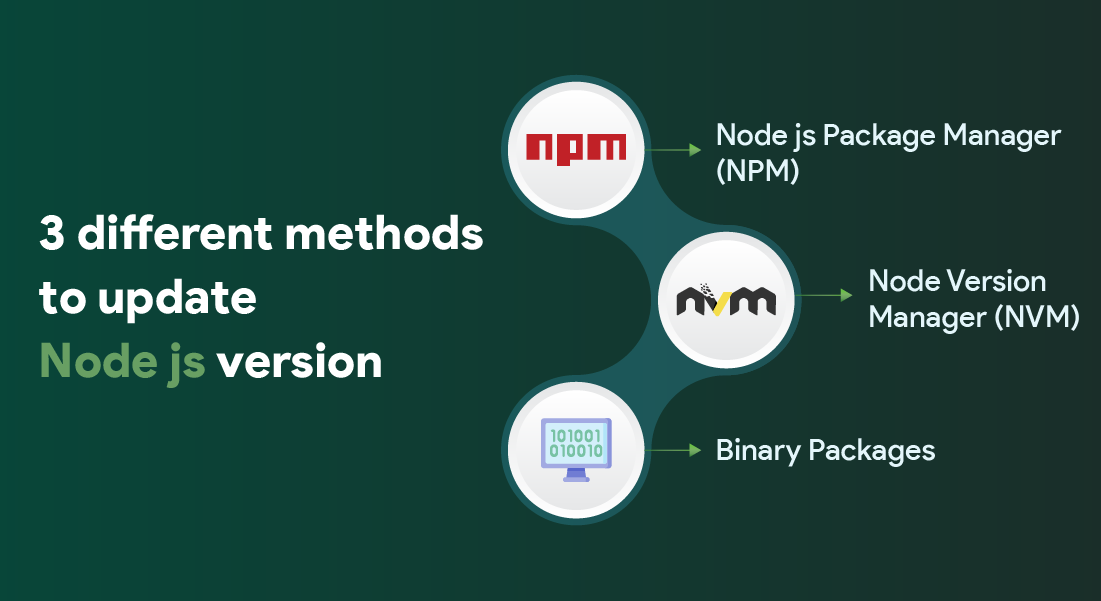
There are three methods to upgrade Node js to latest version.
1. NPM
2. NVM
3. Binary Packages
1. NPM (Node js Package Manager)
It is primarily used for handling packages for Node js applications. The NPM packages serve as a command-line utility to interact with the NPM online repository for version management, package installation, and dependency management.
2. NVM (Node Version Manager)
It is a tool for managing multiple Node JS versions. With NVM, you can specify the projects that streamline the upgrade process. Earlier, NVM was for Linux systems only, but later, it was separated and could be installed in Windows systems.
3. Binary Packages
The last method to update Node js version is for those who don’t want to install packages or update the system version. The binary packages are implemented by downloading them from official Node js websites. You will get the 32-bit or 64-bit Linux binary file, which can be utilized for specific functionalities.
Upgrading Node.js Version Using Windows and macOS
Implementing an updated NodeJS application works on the same principles if you use Windows or macOS systems. Let us find out the two ways you can upgrade to Node.js 21: Installer and NPM.
A. Update the NodeJS App on Windows and macOS Using Installer
The first way of updating your Node to V21 is by using the Installer. Visit the official Node.js download page, select the version, and run the installer. The new Node js version upgrade either replaces or overwrites your older version.
1) Go to the website → Download section, and click on the latest stable version of LTS or the latest features.
Note: We recommend downloading LTS, as the current one may cause the issue. So, it is advisable to stick with the LTS only.
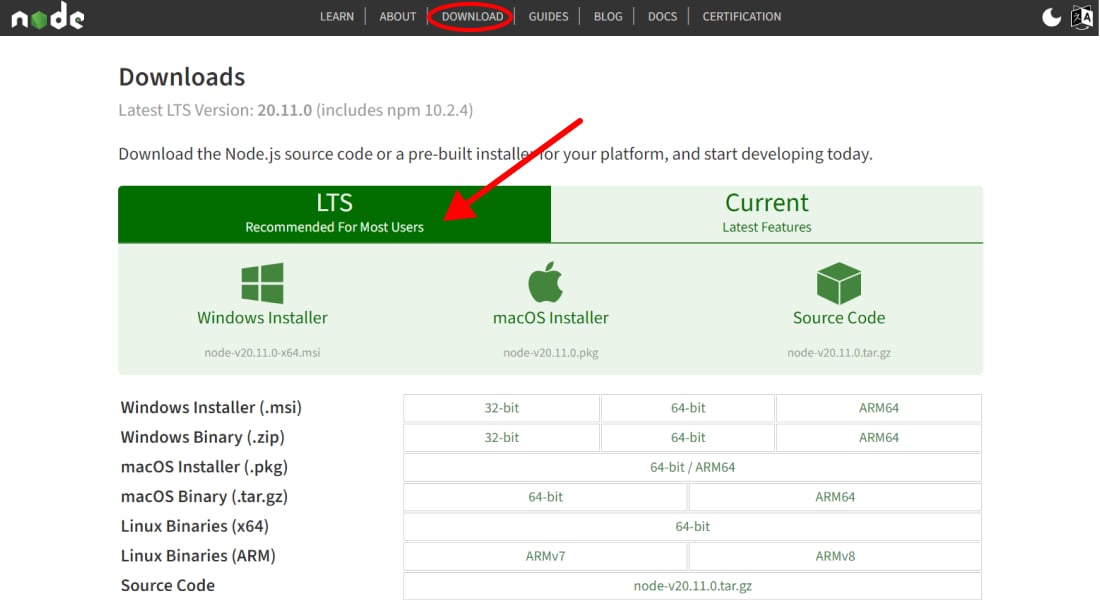
2) Click on the macOS directory or Windows, depending on your system. Your system will download the package in the specific directory.
3) You can run the installer as the download is executed.
4) Next, you will see the Wizard that will help you through your installation.
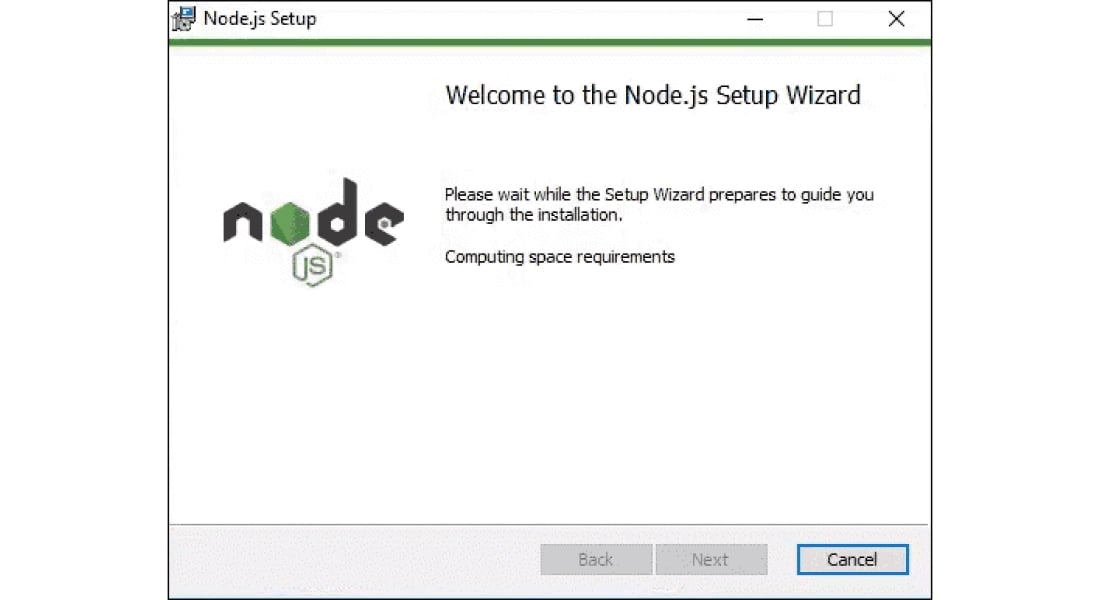
5) You must accept the terms and conditions and press next.
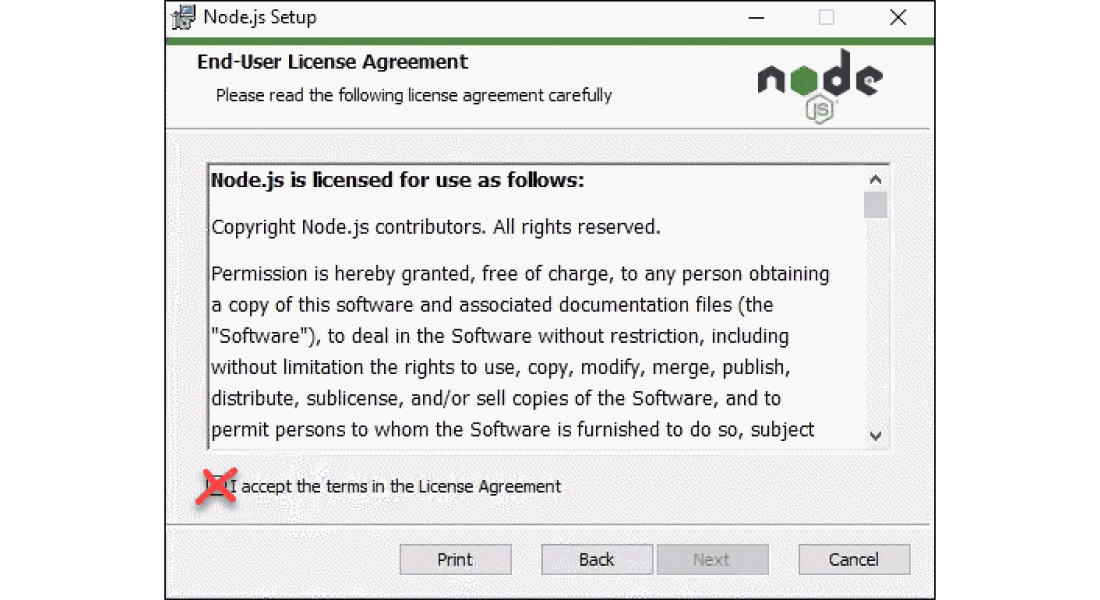
6) You must select the directory where you want to install NodeJS and for updating Node js.
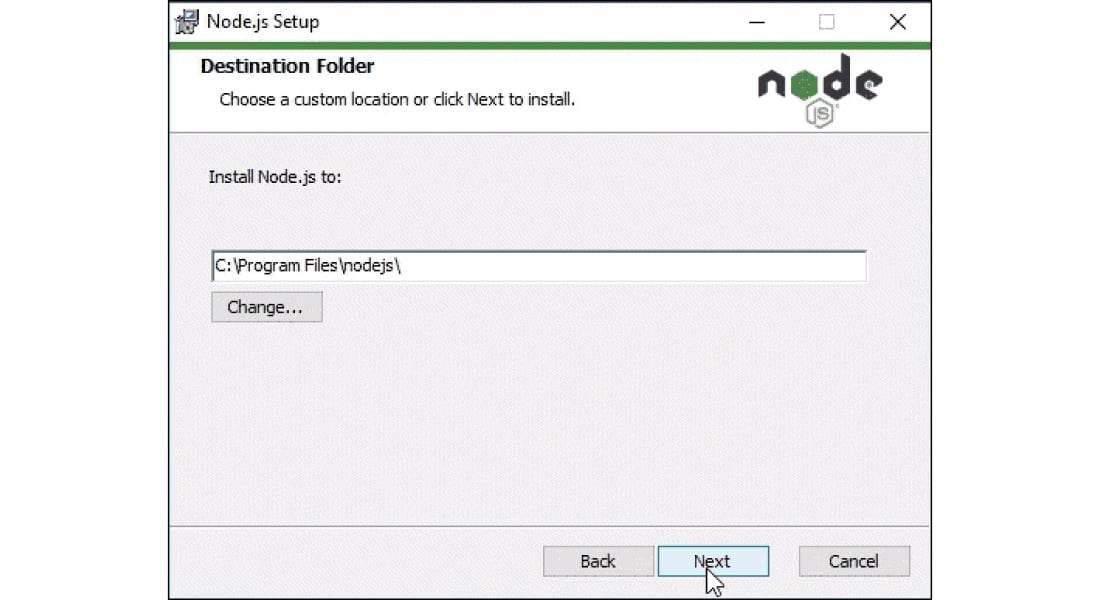
7) You can customize the features you get along with the updating Node js version by clicking on the icon tree.
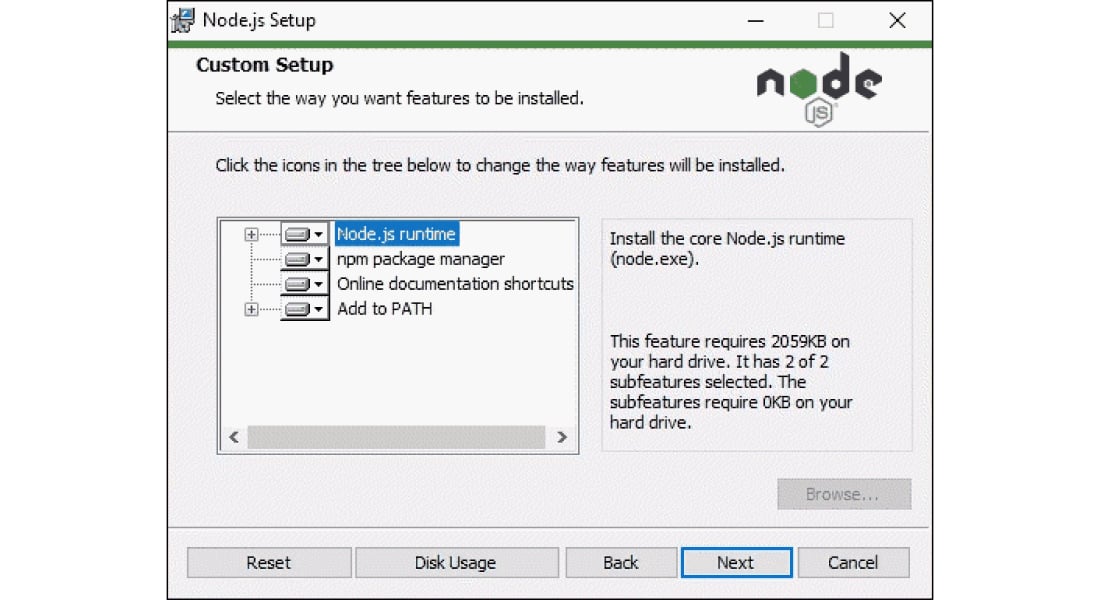
8) And you are ready with the installation steps. Just be patient until the process is complete, and then you may click the Finish button.
9) You can check whether the Node js version upgrade is updated on your system with this command:
However, updating Node js version above may turn up by storing two different Node versions on your system, which is confusing. So, in that case, you should upgrade using the NPM.
B. Update NodeJS Version Using Node Package Manager (NPM) on Windows & macOS
You will use the n model with the npm command to upgrade Node.js to latest version on your Windows or macOS.
1) Primarily check the current Node version in your system.
2) The second thing you must do is clear the npm cache.
3) Then you need to install n globally.
4) Next, install NodeJS, the latest stable version of the release.
Also, you can alternatively install the latest features of Node.js.
Team up with a reputable Node Js development company for dynamic and secure web application development.
Updating Using Node Version Manager on Linux
Another method to update the Node js version is using Node Version Manager (NVM) on Linux.
A. Update Your Node App Using Node Version Manager NVM
You can manage multiple versions of Node.js using NVM, and it is ideally the most suitable way to upgrade Node js to latest version. Here is a step-by-step explanation of how you can upgrade your Node.js project on Linux using NVM:
1) Use the following command to update the package repository,
You can use nvm to install, update, and switch between different versions of Node.
2) You need to download the dependencies by using this command.
3) Use the curl command to install Node js Version Manager NVM.
4) The next step is to close and then reopen the terminal.
5) Just check if you have installed NVM appropriately,
6) Check the current version of usage in your system,
7) Next, you can check which new releases are available with NVM ls;
8) Finally, you should choose the latest version 21 with the nvm install command.
B. Upgrade Your Node Application with Node Package Manager (NPM)
An alternative method of updating your Node.js application is by using the official NPM. Developers can install Node JS and manage dependencies with this method. As your system incorporates Node, you are aware of NPM. So, you can interact and manage with the update Node js version using the n module.
Find out the chronological method here:
1) First, you need to clear your npm cache
2) Next, you need to install the Node’s version manager n
3) As you have the n module installed, you can install the latest stable version using n stable, the latest release using n latest, and install Nodejs, a specific Node version using n [version.number].
C. Use Binary Packages to Update Your Node Application
The last and least preferable option is to upgrade Node js to latest version using binary packages.
1) Reach the official Node download page, where all the packages are available. Over here, you can get the source code or the LTS version installer.

2) So download it from your browser or use the wget command:
use the wget command
3) Extract the binary package using the install nodejs xz-utils install xz-utils
4) Use the following command to extract and install the package.
Tips to Consider While Updating Node js to Latest Version
Following are the essential best practices that you must follow while upgrading Node js to latest version:
➤ Check the Current Node.js Version Before Upgrading
Before you start, check which version of Node.js you are currently using. You can verify it by running node -v in a command line terminal. It helps to identify the potential compatibility of the version with your application.
➤ Consider LTS Support for Extended Stability in Production
It provides extended and stable support required in Node js. It is recommended for production-ready apps because of its extensive support. LTS support ensures that everything is secure in a production environment.
➤ Use the Latest Stable Version for Non-critical Projects
Employing the latest stable version can add new features and enhancements to your non-critical projects. Unlike LTS support, this offers fixing bugs and extended testing to access the latest features, balancing the code readability.
➤ Update Project Dependencies After Upgrading
After Upgrading Node js, update your project’s dependencies using npm update or yarn upgrade. This ensures smooth compatibility and prevents potential conflicts with the new version. Address any compatibility issues that may arise manually.
➤ Conduct Thorough Testing in a Staging Environment
Conduct rigorous testing after updating to verify that your application functions as expected. This includes unit tests, integration tests, and manual testing. Test in a staging environment before deploying to production to mitigate risks and catch any unexpected behavior.
Conclusion
Node js is a robust runtime environment, and while upgrading to the latest versions, you are enhancing your overall Node js application. Moreover, upgrading Node js to latest version helps unlock the benefits of Node js; from adding modern features to LTS supports, Node js is a popular developer choice.
In addition, keeping your Node.js up-to-date will be beneficial as it will offer the best performance, reliability, security, and numerous advanced features. You can update your Node js on Linux, Mac, and Windows, easily accessible on multiple devices. Additionally, you can hire Node js developer to ease your update, who can test your application, follow the latest trends and technologies, and streamline your upgrading process.
Frequently Asked Questions (FAQs)
Node js has released its latest version – Node js 21 in October 2023. It offers multiple advanced features and functionalities like Fetch API, V8 JavaScript Engine – V8 11.8, WebSocket API, and more.
No, you can use NPM and NVM to upgrade Node js to latest version. However, you can use third-party apps or tools for integration.
Your Success Is Guaranteed !
We accelerate the release of digital product and guaranteed their success
We Use Slack, Jira & GitHub for Accurate Deployment and Effective Communication.






