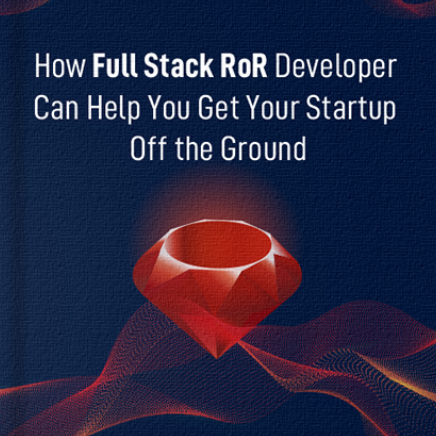Table of Contents
Introduction
Do you know what supercharges your Ruby on Rails applications?
As a developer, you must be known, but you might be unaware as a product owner (having a ROR app or planning to build one). Well, it’s ruby gems.
Unlike other languages, where you clone the repo and make install or install items in your %PATH%, Ruby has a very different workflow. You need to know more about how they work to effectively manage your project (other than just installing them). These gems by Ruby unveil functionalities, boost productivity, and adds a soul to the application.
This blog post discusses several Ruby gems, explains what Gemfile is, dictates the downloading process, and projects the installation process. Once download and install these potential gems, be ready to witness the code lines transforming your application and bringing wonders to life.
So, just spend a few minutes before a magical spellbound.
What is Gemfile?
A text file located at the root directory of your Ruby project that manages dependencies (external libraries and frameworks) is called Gemfile. The file includes components built by the community to offer a variety of functionalities to integrate into your Ruby application.
Now comes the main question, are all the Ruby Gems compatible with all the Ruby versions? Answering this question, the Gemfile contains readable syntax that defines Gems and version compatibility.
We have illustrated an example of a Gemfile:

source 'https://rubygems.org' gem 'rails', '~> 6.1.0' gem 'devise', '~> 4.7.3' gem 'dotenv-rails', '~> 2.7.6'
In the above illustration, there are three gems, rails, devise, and dotenv-rails, with their Ruby versions, i.e., 6.1.0, 4.7.3, and 2.7.6, respectively.
For managing Gems mentioned in the Gemfile, a dependency management tool like Bundler is required. The tool ensures the required Gem(s) and appropriate dependencies are installed for a smooth and swift project running.
Are you looking for a ROR expert to tune up your application?
Without giving a second thought, hire Ruby on Rails developer from us to eliminate the bottlenecks from your ROR app.
How to Download & Install Ruby Gems?
For a new project, you must select different Ruby on Rails Gems depending on the functionality you want to add. And you can even search for Ruby compatibility from this site.
For an existing RoR project, you will get Gemfile pre-installed.
Install Ruby Gems
To install ruby gems, you’ll need to use Bundler: the default package manager for Ruby. If you’re using RVM or rbenv, I’d also strongly recommend using RVM + Bundler.
Installing Bundler is easy, but you’ll need to specify some information the first time you install a Gem.
This will get Bundler installed.
Install Gemfile
You’ll also need to install the Gemfile, which will be used to store all of your project’s Gems. You can do so with this command:
Create Gemfile
Next, you’ll need to create a Gemfile. You can do so with the following command:
I’m also using the cat command to append the echo to the existing file. This way, I don’t have to re-run the command if I accidentally mess up my existing file (which is easy to do if you’re new to this).
Once you’ve done this, you’ll want to edit your Gemfile and add information about your Gems. You should take a look at existing examples and make sure that yours matches up.
Modify Gemfile
The first line we’ll add is an array that tells Bundler how to handle the files you’ll be placing in the Gem repository. You’ll use dependencies here to list all of the Gems that you use. So, if I wanted to install a few Rails Packs, I would list them like so:

source 'https://rubygems.org' gem 'rails', '4.2.3' gem 'activerecord', '~> 3.0' gem 'actionpack', '~> 3.0' gem 'actionmailer', '~> 3.0' gem 'actionview', '~> 3.0'
This specifies that I’m using Rails 4.2, along with the ActiveRecord, ActionPack, ActionMailer and ActionView gems. If you wanted to check for newer versions, you could specify them like this:

gem 'rails', '4.2.3' gem 'activerecord', :>=3.0 gem 'actionpack', :>=3.0 gem 'actionmailer', :>=3.0 gem 'actionview', :>=3.0
The :>= operator tells Bundler to check for newer versions of the given gem and use whatever is the highest version specified in your Gemfile. This way, you don’t have to worry about compatibility issues.
Adding Gems to the Gemfile isn’t enough, however. Now, we need to create a ‘Gemfile.lock’. This file will contain all of the gems that you’ve installed, along with their versions. This way, when someone else checks out your project and runs Bundler, this file will help ensure that no one accidentally installs different Gems (or the wrong version of them)—doing a quick diff between Gemfile.lock files from other people can help you identify where conflicts might arise in a project.
To create a Gemfile. lock, run the following command:
This will load all of the gems specified in your Gemfile. The –path=vendor/bundle switch will allow you to store this file in your package directory (vendor/bundle by default).
After installing all of the gems, you’ll want to commit this file into your repository. Before you do so, though, run this command to generate a lockfile:
This will make sure that all of the Gems are installed successfully. If they’re not, it’ll print out an error and then shut down your installation. You’ll want to commit this into the repo and then edit your Gemfile with information about your new Gems in Ruby on Rails place.
Now that your first Gemfile.lock is in place, you can commit it with these commands:
This will store your Gemfile.lock file and commit it to your repo. If it is installed successfully, you’d see something like:
You are using bundler 1.4.0 (Ruby 2.1.10, Bundler version 1.4.0). [ ] Installing dependencies for [‘activerecord’, ‘actionpack’, ‘actionmailer’, ‘actionview’] [ ] Using rake 10.3.1 … Successfully installed activerecord-3.2.13 actionpack-3.2.14 actionmailer-3.2.14 actionview-3.2 .13.1 [ ] Your bundle is complete! Use `bundle show [gemname]` to see where a bundled gem is installed.
From here, you’ll want to run:
This will create the necessary database objects and populate them with data. Don’t worry if this command doesn’t seem like it’s working; it just means that your Gemfile didn’t load, and therefore you haven’t installed the gems yet.
Now, if you look in your Gemfile.lock, you’ll see that it’s now loaded, and there are no conflicts with existing Gems. This is a good thing! Now, all you need to do is rerun Bundler:
And it should finish up installing the Gems without having any issues. After this, you can rerun the migration script and get everything set up.
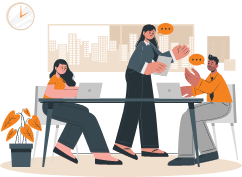
Struggling with incompatibility, unexpected bugs and security vulnerabilities?
Leverage our Ruby on Rails upgrade services to boost up the security and keep your rails application up to date
Upgrade Ruby on Rails app nowImplement Ruby Gems
Now that you’ve finished installing your Ruby Gems, it’s time to start using them! In your Gemfile, you’ll want to list all of the gems that you use and also indicate that depends_on is required for each of them, like so:
- Use Bundler to install Ruby Gems gem ‘rails’, ‘4.2.3’
- Use YAML gem ‘nokogiri’
- Use JSON gem ‘json’, ‘1.8.3’
- Use RSpec gem ‘rspec-rails’, ‘2.6.1’
This specifies that Rails and the Nokogiri library both need a dependency on nokogiri . You’ll also see that json and rspec are being required as well, which doesn’t make any sense if you haven’t installed them yet.
After you’ve done this, it’s time to run Bundler:
$ bundle install –path=vendor/bundle –verbose
If everything went well, you’d see the following output:
Installing dependencies for [‘activerecord’, ‘actionpack’, ‘actionmailer’, ‘actionview’] Using rake 10.3.1 … Successfully installed activerecord-3.2.13 actionpack-3.2.14 actionmailer-3.2.14 actionview-3.2.13.1 Installing nokogiri 1.6.7 with native extensions Using json 1.8.3 … Using rspec-rails 2.6.1 Your bundle is complete! Use `bundle show [gemname]` to see where a bundled gem is installed.
These are all of the Gems that you installed, along with their versions, and you can even see what they’re being used for in your Gemfile. Meanwhile, please check what are the common mistakes you should avoid in while Ruby on Rails Development.
Conclusion
The great thing about Ruby Gems is that they’re modular and can be added to your application without making any changes. In this blog post, I’ve shown you how to download and install Ruby Gems into Gemfile and create a Gemfile.lock file and how to use those gems. You can also upgrade them later on when needed, using the –path=vendor/bundle switch, but I haven’t gone over how that works just yet (check back for an upcoming blog post on Bundler!).
I would like to mention that while installing Ruby on Rails, Gems won’t load if you don’t use Bundler when installing them. This means that, unless you’re using Bundler, you don’t need to worry about how to install or use them. Now, go ahead with the implementation of RoR gems. If you are looking for the industry’s best Ruby on Rails developers to implement the best RoR gems, we can lend a helping hand.
Frequently Asked Questions (FAQs)
macOS have pre-installed Ruby; if not, you can use package managers like Homebrew or rbenv to install and manage Ruby versions. Go to Terminal and use the ‘gem’ command to install gems.
Firstly, ensure Ruby is installed on your Ubuntu system. Go to Terminal and use the command ‘sudo-apt-get install ruby-full’ command to install gems. You can install Ruby Gems by implementing ‘sudo gem install gem_name’.
To find a specific version of a Gem, use the ‘gem list’ command followed by the gem name, and it will display the details along with its version name.
Yes, you can install different versions of the same gem on your system. There are two ways to implement it: specify the gem version before installation or leverage the Bundler tool to manage the gem version.
With the use of online repositories, RubyGems installs gems. Apart from the automated process, there is a manual method; you can explore the RubyGems website or other sources. Once you download, use the ‘gem install’ command followed by the gem’s file path.
Yes, it is possible to install gems globally using the ‘gem install’ command with the ‘–system’ flag. Nevertheless, it is always recommended to manage gems on a project basis using tools like Bundler to maintain project-specific dependencies.
Your Success Is Guaranteed !
We accelerate the release of digital product and guaranteed their success
We Use Slack, Jira & GitHub for Accurate Deployment and Effective Communication.